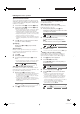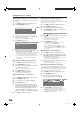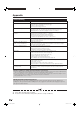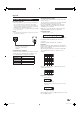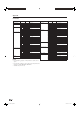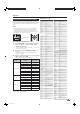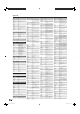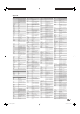Operation Manual
HDD Digital Recorder operation
E
Copying recordings to an external device
This is simple with a VCR or DVD recorder equipped
with AV Link.
Press RED to display the DR archive menu.
Press YELLOW (Delete/copy).
31.08. Das Erste da capo
14.09 Phoenix Bon(n) jour Berlin
29.09. 3sat AVO-Session Basel
06.10. Das Erste Brisant
Kultur pur
free capacity 48:42 hrs
DR archive
->
Delete/copy
Select the recording to be copied with a/b,
select others if necessary.
• Titles to be copied are displayed in blue.
Press BLUE (Copy entry).
DR archive -> copy -> 06.10. Das Erste Brisant
Recorder DVD-REC
Station DR archive
Date 16.10.2006
Recording time 18:15
VPS no
Recording type once only
Select the recorder in the Copy menu and
change the recording date and time if it is to be
copied later and confirm with OK.
• The DR archive is displayed again. You will see a red
dot in front of the bar for the programmed copying
for which an entry is also made in the timer list.
• You cannot watch a different station while copying.
However, the TV set can be switched off to the
standby mode.
E
Deleting recordings from the archive
Press RED to display the DR archive menu.
Press YELLOW (Delete/copy).
Select the recording to be deleted with a/b,
select others if necessary.
• Titles to be deleted are displayed in blue.
Press YELLOW (Delete entry).
Press OK to confirm the deletion.
• The DR archive is displayed again.
E
Renaming the title of a recording
Press RED to display the DR archive menu.
Press GREEN (Edit/protect).
Select the title to be renamed with a/b.
Press BLUE (Rename).
Underneath the first letter of the title, you will
see a line which indicates the current input
position for the letter. Press c/d to move the
character input position. Enter the letters in
sequence using the numeric buttons on the
remote control (like on a mobile phone keypad).
Press OK to confirm the change.
1
2
3
4
5
1
2
3
4
5
1
2
3
4
5
6
E
Enabling/disengaging parental lock
You can lock movies that your children are not
permitted to view, for example. Viewing is only possible
if the access code is entered.
Press RED to display the DR archive menu.
Press GREEN (Edit/protect).
Select the title to be blocked with a/b.
Press GREEN (Child lock). The TV requires you
to enter your access code.
PIN ????
Child lock
Enter your access code with 0 - 9 on the remote
control.
• When you set the secret code for the first time you
should make a careful note of it.
• The DR archive is displayed again.
Press GREEN (Lock movie).
• To disengage the parental lock for the selected
programme(s), press GREEN again.
• You can mark additional titles and lock or release
them respectively by pressing GREEN. A lock
symbol (
) appears in front of the bar when the lock
is activated.
E
Watching a locked programme
Press RED to display the DR archive menu.
Select the title with a lock symbol (
) to watch
with a/b, and then press OK. The TV requires
you to enter your access code.
• The titles of the locked programmes are not visible
and marked with the locked symbol.
Enter your access code with the numeric keys
of the remote control.
• If successful the playback of the title starts.
E
Setting/cancelling delete protection
To prevent important recordings from being deleted
automatically by the Delete Manager, you should set a
delete protection. Cancel the delete protection again
after copying to a video cassette or DVD.
Press RED to display the DR archive menu.
Press GREEN (Edit/protect).
Select the title for which you want to set
(cancel) a delete protection with a/b.
DR archive
->
Edit/protect free capacity 48:42 hrs
Press YELLOW (Set delete protection).
• You can cancel the delete protection by pressing
YELLOW (Cancel delete protection) again.
• The (
) symbol appears in front of the bar when the
delete protection is activated.
1
2
3
4
5
6
1
2
3
1
2
3
4
50
LC-52HD1E-gb.indd 50LC-52HD1E-gb.indd 50 2008/03/24 15:01:422008/03/24 15:01:42