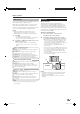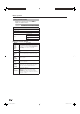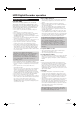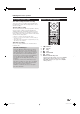Operation Manual
HDD Digital Recorder operation
E
Deleting programmed timer entries
In the TV mode, press MENU to display the TV
menu.
Select “Recording” with c/d and press b to
move down.
Select “Timer list” with a/b, and then press
OK.
Select the entry to delete with a/b.
Press YELLOW (Delete), and confirm with OK.
• To abort the deletion, press YELLOW again.
1
2
3
4
5
Playback
E
Play
Press RED to display the DR Archive.
SHARP Demo
DR archive free capacity 48:42 hrs
• You can switch between alphabetical and
chronological sorting by pressing BLUE.
• The bar (on the right in the list) shows you how
much of the recording has been watched. The bar is
empty for recordings which have not been watched;
recordings which have been watched entirely have
a bar filled completely; partially watched recordings
have a bar which is filled for the parts already
watched.
• If other programme data is available from the EPG or
teletext, it is shown below the archive list for the entry
just marked. Other information about the recording
can be displayed by pressing m, if available.
Select a recording with a/b.
Press OK to start playback.
E
Pause
Freeze picture with F.
To continue playback, press I or press F
again.
1
2
3
1
2
While viewing with Time Shift:
You want to interrupt a programme to answer a phone
call, for example.
Press F.
• The TV picture freezes and the drive display appears.
• At the top you will see the number and name of the
station if EPG or teletext data is available, in addition
to the start and end of the current programme and
the title of the programme.
• Before the bar you can see the start time for time
shift recording. After the bar you can see the time
at which the offset recorder will be full (automatically
extends by 30 minutes, up to approx. 3 hours).
The grey bar indicates how much of the available
recording time has been used up. The time displayed
inside the bar is the time at which the F button was
pressed.
You want to carry on watching the programme at the
end of the phone call.
Press F again or I.
• Now you will see the TV programme with a time shift
from exactly the point in time you first pressed F.
The Play symbol (I) appears in place of the Pause
symbol (F).
E
Go live (Time shift only)
Press H.
• You will then see the live picture of the programme.
E
Smart jump
The Smart jump function is included to enable fast and
easy access to a certain place within the programme.
When Smart jump is switched on, the jump distance is
cut in half after each change in the jump direction while
jumping. By cutting the jump distance in half when
changing the jump direction, you can estimate your
way close to a particular section.
The playback symbol (I) is yellow when the Smart
jump function is active.
For instance, you are looking for the beginning of a
programme …
Press G several times to jump back (pre-set
jump distance).
If you have jumped past the beginning of the
programme, jump in the opposite direction.
Briefly press J.
This jump in the opposite direction is only
carried out for half the jump distance. Now jump
forward using J until you see the beginning
of the programme.
If you have jumped past the beginning of the
programme, jump back using G. In the
process, the jump distance is cut in half again.
• The pre-set jump distance is used again if you jump
more than 3 times in the same direction or if the
Digital Recorder display disappears.
1
2
3
4
48
LC-52HD1E-gb.indd 48LC-52HD1E-gb.indd 48 2008/03/24 15:01:392008/03/24 15:01:39