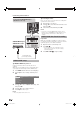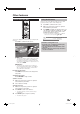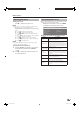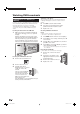Operation Manual
Other features
Picture in Picture (PIP)
Using the PIP menu
Here you can set the PIP type (split screen or small
picture) and the position of the small picture.
Press PIP to activate the PIP screen.
Make sure the picture you want to operate is
surrounded in a green frame.
Press MENU to display the PIP menu. Here you
can change the PIP type (“Small PIP” or “Split
screen” under “Type”) or the position of the
small picture (under “Position”).
• You can also move the small picture to a different
corner of the screen by using a/b/c/d.
Type
PIP Child lock Timer functions Language Miscellaneou
s
TV menu -> Setup
Small PIP Split screen
Position Upper right
Limitations during PIP mode
• Depending on the combination of HDTV signals,
PIP mode may not be displayable.
• You cannot display two encoded stations at the
same time.
• During recording, the picture change and station
selection is restricted.
1
2
3
This TV can display two different images using the PIP
function.
Press PIP to activate the PIP screen.
105 BBC TWO Stereo
11:50 - 12:10 Schools: Look And Read
Language/sound selection
11:50
DVB subtitles
12 E28
m
GREEN frame:
• This indicates that the operation affects the picture
surrounded in a green frame. Pressing Pr/s,
for example, will change the channel of the screen
surrounded in a green frame. If a green frame is not
visible, press GREEN.
WHITE frame:
• This indicates the operation does not affect the
picture surrounded in white frame. Pressing Pr/
s, for example, will change the channel of the
screen without the white frame.
Freezing the sub picture
Press RED to freeze/unfreeze the image in the
sub picture.
Swapping two pictures
Press YELLOW to swap contents.
Stations selection
Make sure the picture you want to operate is
surrounded in a green frame.
Select stations normally.
Scanning selection
Make sure the picture you want to operate is
surrounded in a green frame.
Press BLUE to start “Scan stations”.
• The frame turns blue, and the stations change
automatically.
Press BLUE again to stop the scanning.
• The frame turns green.
1
2
1
2
3
23
LC-52HD1E-gb.indd 23LC-52HD1E-gb.indd 23 2008/03/24 15:01:062008/03/24 15:01:06