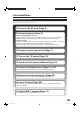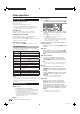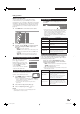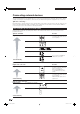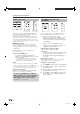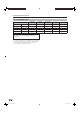Operation Manual
Connecting external devices
HDMI connection
The HDMI connections (High Definition Multimedia
Interface) permit digital video and audio transmission
via a connection cable from a player.
The digital picture and sound data are transmitted
without data compression and therefore lose none of
their quality. Analogue/digital conversion is no longer
necessary in the connected devices, which also would
result in quality losses.
HDMI/DVI conversion
Using a DVI/HDMI adapter cable, the digital video
signals of a DVD or PC can also be played via the
compatible HDMI connection. The sound must be fed
in additionally.
HDMI and DVI both use the same HDCP copy
protection method.
Connecting the HDMI device
In “Connection wizard > AV equipment
selection”, select “HDMI/DVI”, and connect the
device accordingly.
• If an HDMI/DVI conversion cable is used, audio
signals must be fed separately to either DIGITAL
AUDIO (IN) or analogue AUDIO IN (L/R).
NOTE
• Video noise may occur depending on the type of HDMI
cable used. Make sure to use a certified HDMI cable.
• When playing an HDMI image, the best possible format for
the picture will be detected and set automatically.
Supported video signals:
VGA, 576i, 576p, 480i, 480p, 720p, 1080i, 1080p
See page 18 for PC signal compatibility.
If a connected HDMI device is AQUOS
LINK compatible, you can take advantage
of versatile functions using the AQUOS
LINK buttons on the remote control.
See pages 19 - 22 for details.
VGA/XGA connection (PC/
SetTopBox)
You can connect a PC or a SetTopBox (STB) to the
EXT 7 (ANALOG RGB) terminal and thus use the
screen of the TV set as an output device.
When connecting the PC, set the PC’s output
resolutions according to the capabilities of
the PC. For details, see page 18 for PC signal
compatibility.
When connecting a SetTopBox, set the
following screen resolutions according to the
capabilities of the SetTopBox:
Supported video signals (for STB):
576i, 576p, 480i, 480p, 720p, 1080i
Connecting
Connect the device to EXT 7 via the VGA cable.
See page 22 for the sound connection.
Registration in the connection wizard is not
necessary.
Adjusting the geometry
Using this function, you can adjust the horizontal/
vertical position of the picture. (Page 38)
Setting the colour standard
Press MENU and the TV menu screen displays.
Press c/d to select “Picture”, and then press
b to move down.
Press a/b to select “Colour standard”, and
then press b to move down.
Press c/d to select “RGB” for PC, and “Ycc”
(in rare cases, “Ypp” or “RGB”) for STB, and
then press OK.
1
2
3
4
16
(Optional audio
connection)
(Optional audio
connection)
LC-52HD1E-gb.indd 16LC-52HD1E-gb.indd 16 2008/03/24 15:00:562008/03/24 15:00:56