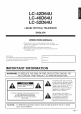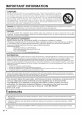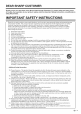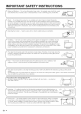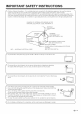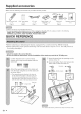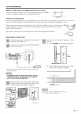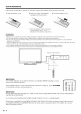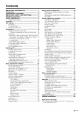SHARR LC-42D64U LC-46D64U LC-52D64U LIQUID CRYSTAL TELI_VISEUR TELEVISION ACL TELEVISOR CON PANTALLA DE CRISTAL LiQUIDO OPERATION MANUAL MODE D'EMPLOI MANUAL DE OPERACION AQUOS HBGH._FINI IO T_L_VISION DB[DOLBYI Hii:3rlrllll DIGITAL HIGH DEfINItION MULTIMEDIA I_TER_ACE IMPORTANT : Please read this operation manual before starting operating IMPORTANTE : Lea este manual de operaci6n antes de comenzar TM the equipment. a operar el equipo.
LC-42D64U LC-46D64U LC-52D64U LiQUiD CRYSTAL TELEViSiON ENGLISH OPERATION MANUAL - The ilkJstrationsand on screen displays in this operation manual are for explanation purposes and may vary slightly from the actual operations. - Menu items that are not selectable are grayed out. - The examples used throughout this manual are based on the LC 42D64U model. i iMPORTANT: To aid reporting in case of loss or theft, please record the TV's model and serial numbers in the space provided.
iMPORTANT iNFORMATiON CAUTION: DO NOT PLACE THIS PRODUCT ON AN UNSTABLE CART, STAND, TRIPOD, BRADKET, OR TABLE. THE PRODUCT MAY FALL CAUSING SERIOUS PERSONAL INJURY AND SERIOUS DAMAGE TO THE PRODUD]_ USE ONLY WITH A DART, STAND, TRIPOD, BRACKET, OR TABLE RECOMMENDED BY THE MANUFACTURER OR SOLD WITH THE PRODUD]_ FOLLOW THE MANUFACTURER'S INSTRUCTIONS WHEN INSTALLING THE PRODUCT AND USE MOUNTING ACCESSORIES RECOMMENDED BY THE MANUFACTURER, A PRODUCT AND DART COMBINATION SHOULD BE MOVED WITH CARE.
DEAR SHARP CUSTOMER Thank you for your purchase of the Sharp Liquid of troubme=free operation of your product, please using this product. iMPORTANT Crystal Television.
iMPORTANT ! SAFETY iNSTRUCTiONS kitchWater bowl, and en Moisture Do not tub; use in this product near water bath tile tub,like. wash sink, or-- laundry a wet basement; or ,learfor a example, swimming near pool;a and _ ___ _ product on an unstable base can cause ttle product to fall, resulting in serious personal injuries as well as damage to tile product. Use only a cart, stand, tripod, bracket or table recommended by tile manufacturer or sold wittl tile product.
iMPORTANT SAFETY iNSTRUCTiONS Outdoor Antenna Grounding -- If an outside antenna is connected to the televbion equipment, be sure the antenna system is grounded so as to provide some protection agaklst voltage surges and buibup static charges.
Supplied accessories Make sure the following accessories are provided with the product. f Remote control unit (xl) Page 8 "AAA" size battery (x2) Page 8 AC cord (xl) Page 7 Cable clamp (x 1) Cable tie (x 1) Page 7 Stand unit (x 1) Page 6 Operatbn manual (x 1) ,J ,, Always use the AC cord supp[bd with the TV. ,, AC cord enclosed in this product is for 110-125V. In using it on the 125 240V AC, phase consult to the following.
QUICK REFERENCE STOP! To safely remove the AQUOS television from the box * It's best to use 2 people to remove the AQUOS television for stability. e Lift onto installation location as the diagram illustrates. Ventilation & Cleaning Tips Keep your AQUOS television in a well ventilated area and make sure not to place it by a heat source or use near water. The AQUOS television is designed for AC use only and should be used with supplied AC cord.
QUICK REFERENCE If the remote control fails to operate TV functions, replace the batteries in the remote control unit, 1 Open the battery 2 hTserttwo "AAA" size batteries (supplied with the product), cover. 3 Close the battery cover. • Place the batteries with their terminals corresponding to the (+) and ( ) indications in the battery compartment. Improper use of batteries can result in chemical leakage or explosion. Be sure to follow the instructions below. • Do not mix batteries of different types.
Contents IMPORTANT INFORMATION ................................. 1 Trademarks ............................................................. 2 DEAR SHARP CUSTOMER .................................... 3 IMPORTANT SAFETY INSTRUCTIONS ................. 3 Supplied accessories ............................................. 6 QUICK REFERENCE ............................................... 6 Attaching the stand ............................................. 6 Contents .................................................
PaPt names OPC sensor* i _ f_OWER SLEEP OPC t _ I *OPC: Optical Picture Control (See page 26.) **See page 16 for TV status indicator.
PaN names 1 rv POWER: Switch the TV power on or enters standby. (See page 16.) 16 2 DISPLAY: Display the channel information. 3 SOURCE POWER: Turns the power of the external equipment on and eft. 4 External equipment operational buttons: Operate the external equipment. 2 / 3 °; souooE 5 0 - 9: Set the channel. (See page 18.) 6 * (DOT): (See pages 18 and 52.) 7 INPUT: Select a-IV input source.
Preparation Use the remote control unit by pointing it towards the remote control sensor on the TV. Objects between the remote control unit and the remote control sensor may prevent proper operation. Do not expose the remote control unit to liquids, and ,, Do not install or place ttqe deformation of the remote control do not remote control ,,I/ unit to shock. In addition, do not expose tile remote pBce hi an area wittl high humidity. control unit under direct sunlight. The heat may cause unit. 2 .
Preparation You can connect many types of external equipment to your TV like a Blu-ray disc player, HD-DVD player, DVD player, VCR, Digital TV tuner, HDMI equipment, game console or camcorder. To view external source images, select the input source from INPUT on the remote control unit or on the TV. (See pages 30 and 31 .) ,, To protect equipment, always turn off the TV before connecting any external equipment. ,, Please read the relevant operation manual (Blu ray disc player, etc.
Preparation A VCR, game console, camcorder and other audiovisual equipment can be conveniently connected using the INPUT 1,2 and 3 terminals. When using S-VIDEO VCR/Garne Carncerder cable. console/ S-VIDEO cable (commercially available) AUDIO cable (commercially available) When using composite VCR/Garne Carncorder cable. console/ (commercially available) __ AV cable ,, The S VIDEO terminal takes priority over the video terminals.
Preparation You can use the INPUT 4, INPUT 5 or INPUT 6 terminal when connecting HDMI equipment. HDMI cable (commercially available) HDMI equipment • When using an HDMI DVl conversion cable, input the audio signal to AUDK} terminal of iNPUT 6. • To enjoy the AQUOS 1080p display capability, connect your BkJ ray disc player, HD DVD player or other external equipment usklg an HDMI cable and set the equipment to 1080p output. When connecting to a PC with an analog RGB terminal.
Watching TV i Simple operations for watching a TV program Press POWER on the TV, or TV POWER on the remote control unit. ,' POWERindicator(Green):The TV is on. (Aftera few seconds, a window appears with sound.) _wer ,, The initial setup starts when the TV powers on for the first time. if the TV has been turned on before, the EZ Setup will not be invoked. See page 23 for per%truing EZ Setup from the Setup menu. MENU 0 INPUT Press POWER remote control on the TV, or TV POWER unit.
WatchingTV When you turn on the TV for the first time, it will automatically memorize the broadcasting channels where you live. Perform the following steps before you press TV POWER on the remote control unit. t. Insert the batteries into the remote control unit. (See page 8.) 2. Connect the antenna cable to the TV. (See page 12.) 3. Plug in the AC cord to the AC outlet. (See page 7.) Channel search Channel auto search makes the TV look for all channels viewable in the set area.
WatchingTV Method t Using OH A/V TV. You can change channels in several ways. INPUT © CH @A on the remote control unit or on the Method 2 1 Press FLASHBACK tuned channel. to switch to the previously 2 Press FLASHBACK again to switch back to the currently tuned channel. @v VOL FLASHBACK will not work if no channel has been changed after the TVis turned on. Method 3 Using remote control buttons 0-9, • (DOT) to select channels for VHF/UHF/CATV/DIGITAL. To select a 1 or 2-digit (e. g.
WatchingTV [] Using MUTE on the remote control Mutes the current sound output. unit I/ oH /i [] Changing the volume You can change the volume oil the TV or on the remote control unit, INPUT Press MUTE. © ., E_) will be displayed on the screen for 30 minutes, and the sound is silenced. OH VOL C)+ ) ! Mute Within 30 minutes of pressing MUTE, mute can be canceled by using one of the methods below. -- Mute will be canceled if you press VOL +/or MUTE.
Watching TV The TV has a feature that allows reception of sound other than the main audio for the program. This feature is called Multi-channel Television Sound (MTS). The TV with MTS can receive mono sound, stereo sound and Secondary Audio Programs (SAP). The SAP feature allows a TV station to broadcast other information, which could be audio in another language or something completely different like weather information. You can enjoy Hi-Fi stereo sound broadcasts where available. to hear.
Basic adjustment settings [] Using the remote control Use the following buttons on the remote control to operate the menu. Option MENU FREEZE 0 -- Example @ FAVORITE ®®@® OH -- ® MENU: Press to open or close the menu screen. A/Y/_/D,-: Press to select a desired item on the screen or adjust a selected item. ENTER: Press to go to the next step or complete the setting. RETURN: Press to return to the previous step. Item displayed in yellow • This indicates tile item currently selected.
Basic adjustment settings _ OPC .............................................................................. Backlight ..................................................................... Contrast ...................................................................... Brightness .................................................................. Color ........................................................................... Tint ..........................................................................
Basic adjustment settings You can run EZ Setup again, even after setting up the preset channels. If initial setup does not memorize all the channels in your region, follow the instructions below to manually memorize the channels. Antenna setting Press MENU to display the MENU screen, and then press _/_ to select "Setup". Press _./Y to select "CH Setup", press ENTER. Language setting ,_ if you already set the Secret No., input the 4-digit secret number here. See page 41 for setting a secret number.
Basic adjustment settings Channel memory setting VOL CH FREEZE In order to receive digital air broadcasts, you need a digital broadcast antenna. You can confirm the antenna configuration through the "Antenna Setup DIGITAL" screen. MENU 0 ® If necessary, adjust the direction of the antenna to obtain the maximum signal strength. Signal Strength -- FAVORITE OH ®®@® R_OP_ N Press MENU to display the MENU screen, and then press _/I_ to select "Setup".
Basic adjustment settings Using Favorite This function allows you to program 4 favorite channels, in 4 different categories. By setting the favorite channels in advance, you can select your favorite channels easily. Using FAVORITE ON on the remote control CN on the menu screen You can also set your favorite channels in "Option" on the MENU screen. Select the channel you want to register as a favorite channel. unit Press MENU to display the MENU screen, and then press _/l_ to select "Option".
Basic adjustment settings _i_!_!!i_i_!_!_!i_!!_!i_!_iii'iiiiiiiiiiiiiiiiiiiiiiiii_!i_!_!_!!_ ¸ Adjusts the picture to your preference following picture settings. with the Press MENU to display the MENU screen, and then press _11/_ to select "Picture". Press j,/Y item.
Basic adjustment settings This TV provides various advanced functions for optimizing the picture quality. For a better white balance, use color temperature correction. Press MENU to display the MENU screen, and then press _11/_ to select "Picture". Press &/Y to select "Advanced", and then press ENTER. Press A/Y to select a specific item, and then press ENTER. A/T (or _1/_) White with Bluish tone I White with Reddbh tone adjustment You call select "C.M.S.-Hue", "C.M.S.-Saturatlon", "Color Temp.
Basic adjustment settings Automatically detects a film-based source (originally encoded at 24 frames/second), analyzes it then recreates each still film frame for high-definition picture quality. You can adjust the sound quality to your preference with the following settings. VOL On Detects, analyzes, converts film source Off Normal viewing mode CH FREEZE MENU 0 ., "Film Mode" does not function when you set the "AV Mode" to "Game".
Basic adjustment settings Surround function allows you to enjoy realistic "live" sound. Press MENU to display the MENU screen, and then press _11/1_to select "Audio". Press A/V to select "Surround", and then press ENTER. Power control setting allows you to save energy. No signal off When set to "Enable", the power will automatically shut down if there is no signal for 15 minutes. Press MENU to display the MENU screen, and then press 41/1_ to select "Power Control".
Using external equipment To view external source images, select the input source from INPUT on the remote control unit or on the TV. If the image does not come in clearly from the external equipment connected to INPUT 1 or 3, you may need to change the input signal type setting on the "Input Select" menu. m INPUT FLASaBACK @0 VOL Press MENU to display the MENU screen, and then press _1/1_ to select "Option".
Using external equipment To watch an HDMI or PC-IN equipment image, select "INPUT4", "INPUTS" or "INPUT 6" from "INPUT SOURCE" menu using iNPUT on the remote control unit or on the TV. This setting allows you to skip the HDMI or PC-IN Input on the Input Selection operation. Press MENU to display the MENU screen, and then press 41/1_ to select "Setup". Press A/Y to select "Input Skip", and then press ENTER.
Useful adjustment settings Ordinarily you can easily adjust the picture as necessary to change image position using Auto Sync. In some cases, however, manual adjustment is needed to optimize the image. For automatically adjusting the PC image. 0 I/ @ Press MENU to display the MENU screen, and then press 41/1_ to select "Setup". FREEZE MENU E6T R_. Press MENU to display the MENU screen, then press _11/1_ to select "Setup". Press A/Y to select "Fine Sync.", and then press ENTER.
Useful adjustment settings For adjusting a picture's horizontal and vertical position, Press MENU to display the MENU screen, and then press _/I_ to select "Setup". Press A/T to select "Position", and then press ENTER, Press A/T to select "H-Pos," or "V-Pos.". Example If complex adjustments are made and the settings cannot be restored to normal, you can reset the settings to the factory preset values, Press MENU to display the MENU screen, and then press _/I_ to select "Setup".
Useful adjustment settings Lets you set the input terminal displayed when using the INPUT SOURCE menu or channel display. INPUT Allows you to set a time when the TV automatically switches to standby. FLASHBACK @© VOL OH FREEZE Press SLEEP. MENU 0 O • The remaining time displays when the sleep timer has been set. lSbep Press INPUT source. to select the desired Timer: Remaining 30 • Each time you press SLEEP, the remaining time switches as shown below.
Useful adjustment settings The following modes are available for HD programs. Stretch: Ct_/SAI SOURCE pro FU CTION 0 LIGHT FREEZE MENU O O (ED 0D (}E) REC (3D (3D (_D Press VIEW Suitable for viewing wide-screen 1.78:1 aspect ratio program, stretch mode will still show very thin black bands at the top and bottom of the screen. Dot by Dot (1080i/p only): Detects tlqe resolution of the signal and displays an image with the same number of pixels on the screen. MODE. The View Mode menu displays.
Useful adjustment settings You can select the screen size. CBL/SAr - Connect the PC before making adjustments. (See page 15.) Selectable screen size may vary with input signal type. o DVD o SOURCE FUNCTION 0 LIGHT G9 (:E) GE) CE) (3D (3D REC Press VIEW MODE. ,, The View Mode menu displays. Example FREEZE MENU 0 © G®S -- FAVORIIE OH -- ®®@@ Press VIEW MODE or A/T while the View Mode menu is displayed to select a desired item on the menu.
Useful adjustment settings Perform the following items on this page. steps to set the Option Allows menu you to select what Fixed controls the audio output. • Sound via speaker is adjusted with VOL +/on the remote control unit or VOL +/on the TV. • Sound via the AUDIO OUTPUT terminal is not adjustable and outputs at a consistent level. Press MENU to display the MENU screen, then press _1/1_ to select "Option".
Useful adjustment settings AV MODE gives you 7 viewing options to choose from to best match the surrounding environment of the W, which can vary due to factors like room brightness, type of program watched or the type of image input from external equipment.
Useful adjustment settings Press CO. ,, This will present the Closed Caption information display. Your TV is equipped with an internal Closed Caption decoder. It allows you to view conversations, narration and sound effects as subtitles on your TV. Closed Captions are available on some TV programs and on some VHS home video tapes at the discretion of the program provider.
Useful adjustment settings Selectable items available for "Font Style", This function allows you to adjust the closed caption screen appearance to suit your preference. 000 ®00 CO® (Z)®Q O I/ INPUT @ FREEZE MENU Default The font specified by broadcasting station or default font. Type 0 Proportional font used in the MENU screen. Type 1 Monospaced with serifs. Type 2 Proportionally spaced with serifs. Type 3 Monospaced without serifs. Type 4 Proportionally spaced without serifs.
Useful adjustment settings Input the same 4-digit number on the "Reconfirm" screen as in step 4 to confirm. New Secret No, Allows you to use a secret number to protect certain settings from being accidentally changed. IMPORTANT: Three conditions must be met to enable the V-Chip (see pages 41 to 47): Secret No. is registered. V-Chip/V-Chip (DTV Only) settings have been made. Press RETURN to start configuring the V-Chip settings. (See pages 44 and 47 for details.) "Status" is set to "On".
Useful adjustment settings Changing the secret Allows you to change number our current secret number. Clearing the secret number Allows you to clear your secret number. COO FREEZE © @ a secret • The secret number setting menu displays. QQ® G) OQ i' O0 Repeat steps 1 and 2 in Setting number. Repeat steps 1 and 2 in Setting number. MENU Input the 4-digit secret number by using 0-9. iiiiii_ a secret Hiiii ii _ Press A/T to select "Secret No.", and then press ENTER.
Useful adjustment settings V-CHIP is an electronic filtering device built into your TV. This tool gives parents a great degree of control over broadcasts accessed by their children, it allows parents to select programs judged suitable for child viewing while blocking ones judged not suitable. It does so automatically once you activate the V-CHIP feature in your TV. "V-Chip" and "Status" will not be selectable from the menu if you do not first configure your secret number.
Useful adjustment settings Voluntary movie rating system (MPAA) FR£EZE ®00 ®QO _/ OQO TV Parental Guidelines (TV Guidelines) MENU 0 @ ...... Repeat steps 1 to 4 in Voluntary rating system (MPAA). movie Press A/T to select "TV Guidelines", and then press ENTER. OO Press MENU to display the MENU screen, and then press _11/1_to select "Setup". Press A/Y to select then press ENTER. "Parental CTRL", Press ._,/Y to adjust the item to your desired position. "_" indicates the item is blocked.
Useful adjustment settings Canadian Rating Systems • The W rating systems in Canada are based on the Canadian Radio-Television and Telecommunications Commission (CRTC) policy on violence in television programming. • While violence is the most important content element to be rated, the structure developed takes into consideration other program content like language, nudity, sexuality and mature themes.
Useful adjustment settings Canadian English ratings Canadian French ratings Repeat steps l to4,nCanadian E°g,sh QQQ ®@® ®Q® dbO@ ratings. INPUT Press A/Y to select "Can. French Ratings", and then press ENTER. FtASH&_CK OO Press MENU to display the MENU screen, and then press _11/_ to select "Setup". Press A/Y to select then press ENTER. "Parental CTRL", and ,, Secret number setting menu displays only when "Secret No." is set. (See page 41 .
Useful adjustment settings When the V-CHIP BLOCK is working and censors a broadcast, "V-CHIP HAS BEEN ACTIVATED." displays. Press ENTER while the V-CHIP is working, and then the secret number setting menu displays. Input the 4-digit secret number by using 09. At this time V-CHIP BLOCK temporarily releases. This setting allows you to optimize the settings of Digital broadcasting.
Useful adjustment settings During the data checking, "Checking" blinks. This function allows software updates by inserting a USB memory device with the update file into the USB terminal on the TV. Regarding how to obtain the soRware update file, please call 1-800-BE-SHARP. _REEZZ MENU 0 @ ¢ OQO// g ©© - The current version of the TV software and the version of the update file on the USB memory device are displayed. To update the TV software with the update file, select "Yes", and then press ENTER.
Useful adjustment settings Press ENTER to start updating. * The screen becomes dark for a while until the After the screen shown below is displayed, sress ENTER. update screen can be displayed. Please wait for the update screen to appear. Do not unplug the AC cord. Remove the USB memory device. ! Example * If you accidentally unplugged the AC cord or removed the USB memory devk_'e,reinsert the USB memory device and plug in the AC cord. The update process is restarted.
Other viewing options Allows you to capture and freeze a moving image that you are watching. FREEZE You can operate the connected AV products (AV Receiver, Cable Box, SAT tuner, DTV, VCR, DVD, LD) using the presetting manufacturer function of your remote control unit. MENU ®_o G®9 E6T -- PAVORITECH ®®@@ TV TV VCR C BL/SAT %D AUDIO FUNCTION 0 @ 0 SOURCE 0 LIGHT -- E) []D E] [Z] [3D CD [_E] ED @ REC AqUOS Press FREEZE. • A moving image is captured.
Other viewing options Manufacturer codes VCR BRAND Akai Audio Broksonic Canon Capehart Craig Curtis Mathis Daewoo DBX Dynatech Emerson Fisher Funai G.E.
Other viewing options [] Cable control buttons O "@" s0u_c_ LIGHt When the FUNCTION is set to CBL/SAT, the cable converter connected to the TV can be operated using t to 4. __ _oe_ t SOURCE POWER 2 Turns the cable converter power on and off. 0-9 3 Press a button (or buttons) that corresponds to the channel that you wish to watch. FLASHBACK * C_D (3D CD oOOi -- ®®®i ®®®i Press to switch between the current channel and the channel you were watching immediately before.
Other viewing options [] VCR 8 control buttons The remote control unit button will function of the remote control unit is set to VCR. Tv o_ v2 ,,u2o REC when the FUNCTION Press INPUT until the input connected to the VCR is selected. The following 1 to 8 can be used to control the VCR. i =_ as follows J| ca A/V Press to select the channel of the TV tuner on the VCR. 2 SOURCE POWER Turns the power of the VCR on and off. @@(i) Q(D(D (2)@(i) (D (g? @ @© s il Sets pauses and still pictures.
Other viewing options What's AQUOS LINK? * Using the HDMI CEC (Consumer Electronics Control) protocol, with AQUOS LINK you can interactivelyoperate compatible system equipment (Blue-ray Disc equipment, AV amplifier, DVD), * By connecting AQUOS LINK-compatible devices with HDMI-certified cables to the TV, you can control a recorder or AV amplifier using the remote control of the TV. * AQUOS LINK allows you to operate the HDMI-connected equipment with one remote control.
Other viewing options If this is activated, the One Touch Play function is enabled. While the 77/is in standby mode, it automatically turns on and plays back the image from the HDMI source. Press MENU to display the MENU screen, and then press _/I_ to select "Option". Press A/T to select "AQUOS LINK Setup", and then press ENTER, Press A/I' to select "Auto Power On", and then press ENTER.
Other viewing options You can switch the media (HDD or DVD) for playback or recording on the AQUOS LINK-compatible recorder. Oo c_/sAr %1/ F{JI4¢TI0_ O SOURCE LIGHT This function allows easy one-touch recording of the program being viewed on the TV to AQUOS LINKcompatible equipment with a recording function by simply pressing REC on the remote control. Prepare the connected AQUOS LINK-compatible recorder for recording. Check the following items. • Make sure that the antenna cable is connected.
Other viewing options AQUOS LINK allows you to operate the HDMIconnected equipment with one remote control. Press • to start playing back a title. • The last played program is played back. You can use following buttons during broadcast viewing. Youcanselectto listento the TVsoundonlyfromthe AQUOSLINKcompatibleAudiosystemandmanuallychangeitssoundmode, Press OPTION to display the AQUOS LINK MENU screen. Press A/IF to select "By AQUOS AUDIO SP", and then press ENTER. SOURCE POWER •.
Appendix Before detaching (or attaching) the stand, unplug the AC cord from the AC INPUT terminal. ® Do not remove the stand from the TV unless using an optional Before attaching/detaching wall mount bracket to mount it. the stand • Before performing work make sure to turn off the TV, • Before performing work spread cushioning over the base area to lay the TV on, This will prevent it from being damaged, "-1 _ - Hex key Unfasten alace.
Appendix Problem Possible ,' No power Solution ,' Check if you pressed TV POWER oil the remote control unit. (See page 16.) If the indicator on the TV does not light up, press POWER on the TV. ,, Is the AC cord disconnected? (See page 7.) Has the power been turned on? (See page 16.) Unit cannot be operated. • External influences such as lightning, static electricity, may cause improper operation.
Appendix PC control of the "iV • When a program is set, the TV carl be controlled from the PC using the RS-232C terminal. The input signal (PC/AV) can be selected, the volume can be adjusted and various other adjustments and settings can be made, enabling automatic programmed playing. • Attach an RS-232C cable cross-type (commercially available) to the supplied Din/D-Sub RS-232C for the connections. This operation system should be used by a person who is accustomed Communication to using computers.
Appendix Response code format Normal response Problem response (communication IolKl- l IEIRIRI- I error or incorrect command) Return (;ode (0DH) Return (;ode (0DH) Command table • Commands not indicated here are not guaranteed to operate. CONTROL POWER ON POWER SEWING ITEM COMMAND COMMAND SETTING PARAMETER _ _ SELEC•ION A INPUT1 SELECTION B INPUT INPU• i i On command reiected. ON The Power On command acce}sted. P......E_ It shifts to stnndby. Power On 1i i i P......
Appendix item LCD panel Number of dots Model: LC-46D64U Model: LC-52D64U 42" Advanced Super Vies! & BLACK TFr LCD (Screen size 42_/J measured diagonally) 46" Advanced Super Vies! & BLACK TFT LCD (Screen size 456s/64" measured diagonally) 52" Advanced Super View & BLACK TFT LCD (Screen size 52_/s2" measured diagonally) 6,220,800 dots (1920 x 1080 )< 3 dots) TV-standard (CCIR) TV Function Model: LC-42D64U Receiving Channel American TV Standard ATSC/NTSC System VHF/UHF VHF 2-13ch, UHF 14-69ch
CLEARING THE SECRET NUMBER If you forget the secret number, clear the secret number using the following procedure. Press MENU to display the MENU screen, and then press _11/1_to select "Setup". Press A/T to select "EZ Setup", "CH Setup", "Parental CTRL" or "Reset", and the Secret number input screen displays. I_ Setup [ Secret No. _] Press and hold both CN/X and VOL+ screen. on the TV simultaneously until the message appears on the INPUT Q C_ VOL The secret number is _ As a precautionary .
Appendix Software composition The software included in this product is comprised of various so[tware components whose individual copyrights are held by SHARP or by third parties. Software developed by SHARP and open source software The copyrights for the software components and various relevant documents included with this product that were developed or written by SHARP are owned by SHARP and are protected by the Copyright Act, international treaties, and other relevant laws.
Calling for Service For location of the nearest Sharp Authorized Service, or to obtain product literature, accessories, supplies, or customer assistance, please call 1-800-BE-SHARP.
® LIMITED WARRANTY Consumer E/ectronics Products Congratulations Sharp Electronics Sharp brand Sharp warrants defects of Canada product, specified when that should Ltd.
Dimensional drawings Unit: inch (mm) LC-42D64U 39 17/32 (1 004) L J L.2121/:2 (550) 4 59/64 (125) 15 3/4 (400) 3 3/4 (95) I 12 13/16 I LC-46D64U 43 23/64(1101 ) [° ¢0 _o_ i 40 19/64(1023.4) I u_ '1 ...... i: b...
Dimensional drawings Unit: inch (mm) LC-52D64U 48 45/64 (1237) .4_,_7.o, _ l........................................ .
SHAI' R SHARP ELECTRONICS CORPORATION Sharp Plaza, Mahwah, New Jersey 07430-2135 SHARP CORPORATION Printed in Mexico Imprime au Mexique Impreso en Mexico TINS-D194WJZZ 07P07-MX-NM