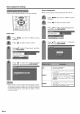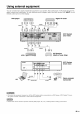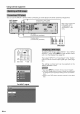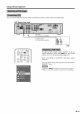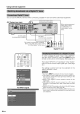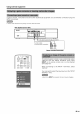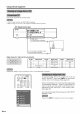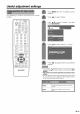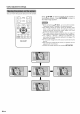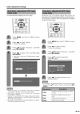Operating instructions
Useful adjustment settings
For automatically adjusting the PC image.
_E_u TWSAT/OVE) DTV_VDr_r,
Press MENU and the PC MENU screen
displays.
Press <1/1_to select "Setup".
• Setup menu displays.
Press A/V to select "Auto Sync.", and then
press SET/ENTER
Press <1/1_ to select "Yes", and then press
SET/ENTER
• Auto Sync. starts and "Adjusting the image"
displays.
!
Ordinarily you can easily adjust the picture as
necessary to change image position using Auto Sync.
In some cases, however, manual adjustment is needed
to optimize the image.
Press MENU and the PC MENU screen
displays.
Press <1/1_to select "Setup".
• Setup menu displays.
Press A/V to select "Fine Sync.", and then
press SET/ENTER
Press A/V to select the specific
adjustment item.
Press <1/1_to adjust the item to your
desired position.
• For resetting all adjustment items to the factory preset
values, press A/T to select "Reset", and then press SET/
ENTER.
• When Auto Sync. is successful, "Auto Sync completed
successfully" displays. If not, Auto Sync. failed.
• Auto Sync. may fail even if "Auto Sync completed
successfully" displays.
• Auto Sync. may fail with a PC image composed of similar
patterns or monochrome. If not successful, change the
PC image and try again.
• Be sure to connect the PC to the AVC System and switch
it on before starting Auto Sync.
H-Pos.
V-Pos.
Clock
Phase
Centers the image by moving it to the left
or right.
Centers the image by moving it up or
down.
Adjusts the clock frequency.
Adjusts the clock phase
_) "49