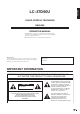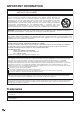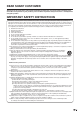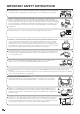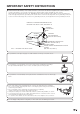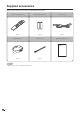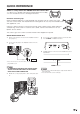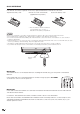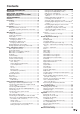MODE D’EMPLOI MANUAL DE OPERACIÓN SHARP CORPORATION Printed in Mexico Imprimé au Mexique Impreso en México TINS-C310WJZZ 1 06P05-MX-NG LIQUID CRYSTAL TELEVISION TÉLÉVISEUR ACL TELEVISOR CON PANTALLA DE CRISTAL LÍQUIDO OPERATION MANUAL MODE D’EMPLOI MANUAL DE OPERACIÓN FRANÇAIS ESPAÑOL OPERATION MANUAL Sharp Plaza, Mahwah, New Jersey 07430-2135 ENGLISH LC-37D90U SHARP ELECTRONICS CORPORATION LC-37D90U
ENGLISH LC-37D90U LIQUID CRYSTAL TELEVISION ENGLISH OPERATION MANUAL • The illustrations and on-screen displays in this operation manual are for explanation purposes and may vary slightly from the actual operations. • Menu items that are not selectable are grayed out. IMPORTANT: To aid reporting in case of loss or theft, please record the TV's model and serial numbers in the space provided. The numbers are located at the rear of the TV. Model No.: Serial No.
IMPORTANT INFORMATION CAUTION: TO PREVENT ELECTRIC SHOCK, MATCH WIDE BLADE OF PLUG TO WIDE SLOT, FULLY INSERT. CAUTION: DO NOT PLACE THIS PRODUCT ON AN UNSTABLE CART, STAND, TRIPOD, BRACKET, OR TABLE. THE PRODUCT MAY FALL CAUSING SERIOUS PERSONAL INJURY AND SERIOUS DAMAGE TO THE PRODUCT. USE ONLY WITH A CART, STAND, TRIPOD, BRACKET, OR TABLE RECOMMENDED BY THE MANUFACTURER OR SOLD WITH THE PRODUCT.
DEAR SHARP CUSTOMER Thank you for your purchase of the Sharp Liquid Crystal Television. To ensure safety and many years of trouble-free operation of your product, please read the Important Safety Instructions carefully before using this product. IMPORTANT SAFETY INSTRUCTIONS Electricity is used to perform many useful functions, but it can also cause personal injuries and property damage if improperly handled. This product has been engineered and manufactured with the highest priority on safety.
IMPORTANT SAFETY INSTRUCTIONS • Water and Moisture — Do not use this product near water - for example, near a bath tub, wash bowl, kitchen sink, or laundry tub; in a wet basement; or near a swimming pool; and the like. • Stand — Do not place the product on an unstable cart, stand, tripod or table. Placing the product on an unstable base can cause the product to fall, resulting in serious personal injuries as well as damage to the product.
IMPORTANT SAFETY INSTRUCTIONS • Outdoor Antenna Grounding — If an outside antenna is connected to the television equipment, be sure the antenna system is grounded so as to provide some protection against voltage surges and built-up static charges.
Supplied accessories Make sure the following accessories are provided with the product. Remote control unit (g1) “AAA” size battery (g2) AC cord (g1) Page 8 Page 8 Page 7 Cable Clamp (g1) Cable tie (g1) Operation manual (g1) Page 7 Page 7 NOTE • Always use the AC cord supplied with the TV.
QUICK REFERENCE STOP! To safely remove the AQUOS television from the box • It's best to use 2 people to remove the AQUOS television for stability. • Lift onto installation location as the diagram illustrates. Ventilation & Cleaning Tips Keep your AQUOS television in a well ventilated area and make sure not to place it by a heat source or use near water. The AQUOS television is designed for AC use only and should be used with supplied AC cord.
QUICK REFERENCE If the remote control fails to operate TV functions, replace the batteries in the remote control unit. 1 Open the battery cover. 2 Insert two “AAA” size batteries (supplied with the product). 3 Close the battery cover. • Place the batteries with their terminals corresponding to the (e) and (f) indications in the battery compartment. NOTE Improper use of batteries can result in chemical leakage or explosion. Be sure to follow the instructions below.
Contents IMPORTANT INFORMATION .................................. 1 Trademarks .............................................................. 2 DEAR SHARP CUSTOMER ..................................... 3 IMPORTANT SAFETY INSTRUCTIONS .................. 3 Supplied accessories .............................................. 6 QUICK REFERENCE ................................................ 7 Contents ................................................................... 9 Part names ..............................
Part names TV (Front) Channel buttons (CHs/r) INPUT button Volume buttons (VOLl/k) POWER button Remote control sensor OPC sensor* OPC indicator* POWER indicator** NOTE *OPC: Optical Picture Control (See page 24.) **See page 14 for TV status indicator.
Part names TV (Rear) HDMI terminal (INPUT 3) HDMI terminal (INPUT 4) DVI terminal (INPUT 5) i.
Part names Remote control unit 1 1 17 2 3 4 2 3 18 4 19 5 6 7 8 9 10 11 12 5 13 14 15 16 6 20 7 8 9 21 22 23 17 10 11 12 24 25 26 18 27 13 14 28 19 20 29 21 30 22 31 15 16 32 23 24 25 26 27 28 29 30 31 NOTE • When using the remote control unit, point it at the TV. 12 32 TV POWER: Switches the TV power on or enters standby mode. (See page 14.) DISPLAY: Displays the channel information. SOURCE POWER: Turns the power of the external equipment on and off.
Preparation Using the remote control unit Use the remote control unit by pointing it towards the remote control sensor on the TV. Objects between the remote control unit and the remote control sensor may prevent proper operation. Cautions regarding the remote control unit • Do not expose the remote control unit to shock. In addition, do not expose the remote control unit to liquids, and do not place in an area with high humidity. • Do not install or place the remote control unit under direct sunlight.
Watching TV Simple operations for watching a TV program Turning on the power Press POWER on the TV, or TV POWER on the remote control. • POWER indicator (Blue): The TV is on. (After a few seconds, a window appears with sound.) POWER NOTE • The initial setup starts when the TV powers on for the first time. If the TV has been turned on before, the EZ Setup will not be invoked. See page 21 for performing EZ Setup from the Setup menu.
Watching TV Initial setup When you turn on the TV for the first time, it will automatically memorize the broadcasting channels where you live. Perform the following steps before you press TV POWER on the remote control unit. 1. 2. 3. Insert the batteries into the remote control unit. (See page 8.) Connect the antenna cable to the TV. (See page 13.) Plug in the AC cord to the AC outlet. (See page 7.) Language setting Select from among 3 languages: English, French and Spanish.
Watching TV Simple button operations for changing channels You can change channels in several ways by pressing AIR or CABLE to select the antenna and then following one of the methods below. Method 1 Using CH r/s on the remote control unit or on the TV. Method 2 1 Press FLASHBACK to switch to the previously tuned channel. 2 Press FLASHBACK again to switch back to the currently tuned channel. NOTE • FLASHBACK will not work if no channel has been changed after the TV is turned on.
Watching TV Using MUTE on the remote control unit Mutes the current sound output. Simple button operations for changing volume/sound Changing the volume You can change the volume on the TV or on the remote control unit. Press MUTE. • M will be displayed on the screen for 30 minutes, and the sound is silenced. 20 Mute Using VOLk/l • To increase the volume, press VOLk. • To decrease the volume, press VOLl. NOTE • Within 30 minutes of pressing MUTE, mute can be canceled by using one of the methods below.
Watching TV Setting MTS/SAP stereo mode The TV has a feature that allows reception of sound other than the main audio for the program. This feature is called Multi-channel Television Sound (MTS). The TV with MTS can receive mono sound, stereo sound and Secondary Audio Programs (SAP). The SAP feature allows a TV station to broadcast other information, which could be audio in another language or something completely different like weather information.
Basic adjustment settings Menu operation buttons On-Screen Display Use the following buttons on the remote control to operate the menu. Example MENU [Option ... Color System] Option Audio Only Digital Noise Reduction Input Select Output select Quick Shoot Color System [Off] [VIDEO] [Fixed] [On] [Auto] 1 2 Caption Setup Program Title Display Favorite CH [No] 3 4 1 Item displayed in yellow • This indicates the item currently selected. • Press ENTER to go to the adjustment screen for this item.
Basic adjustment settings Menu items for TV/INPUT 1/INPUT 2 Picture OPC ............................................................. Page 24 Backlight .................................................... Page 24 Contrast ..................................................... Page 24 Brightness ................................................. Page 24 Color .......................................................... Page 24 Tint .............................................................
Basic adjustment settings EZ Setup You can run EZ Setup again, even after setting up the preset channels. Language setting Select from among 3 languages: English, French and Spanish. 1 Press MENU and the MENU screen displays. 2 Press c/d to select “Setup”. 3 5 If initial setup does not memorize all the channels in your region, follow the instructions below to manually memorize the channels. Channel search Channel auto search makes the TV look for all channels viewable in the set area.
Basic adjustment settings Channel memory setting 1 Press MENU and the MENU screen displays. 3 4 2 3 Press c/d to select “Setup”. Press a/b to select “Antenna Setup DIGITAL”, and then press ENTER. Press a/b to select “Signal Strength”. • The signal strength of DIGITAL channel is displayed. The signal information is based on the current channel. Signal Strength Press a/b to select “CH Setup”, and then press ENTER. Channel Strength • If you already set the Secret No.
Basic adjustment settings Favorite channel setting This function allows you to program 4 favorite channels, in 4 different categories. By setting the favorite channels in advance, you can select your favorite channels easily. Using FAVORITE CH on the remote control unit 1 Select the channel you want to register as a favorite channel. 2 Press FAVORITE. Using Favorite CH on the menu screen You can also set your favorite channels in “Option” on the MENU screen.
Basic adjustment settings OPC setting Picture adjustments Adjusts the picture to your preference with the following picture settings. Press MENU and the MENU screen displays. 1 Press a/b to select a specific adjustment item. 3 Press c/d to adjust the item to the desired level. 4 1 2 Press c/d to select “Picture”. 2 Automatically adjusts the brightness of the screen. 3 4 Press MENU and the MENU screen displays. Press c/d to select “Picture”. Press a/b to select “OPC”.
Basic adjustment settings Advanced picture adjustments This TV provides various advanced functions for optimizing the picture quality. 1 2 Press MENU and the MENU screen displays. Press c/d to select “Picture”. 3 Press a/b to select “Advanced”, and then press ENTER. 4 Press a/b to select a specific adjustment item, and then press ENTER. • You can select “Color Temp.”, “Black”, “3D-Y/ C”, “Monochrome”, “Film Mode” or “Range of OPC”. 5 Press a/b (or c/d) to select the desired parameter.
Basic adjustment settings Sound adjustment Surround You can adjust the sound quality to your preference with the following settings. Surround effects can be set using the “Audio” menu. 1 2 3 Press MENU and the MENU screen displays. Press c/d to select “Audio”. Press a/b to select “Surround”, and then press ENTER. MENU 1 2 Audio Press MENU and the MENU screen displays. Press c/d to select “Audio”. MENU [Audio] Audio [Audio ...
Basic adjustment settings Power Control Power control setting allows you to save energy. No signal off When set to “Enable”, the power will automatically shut down if there is no signal for 15 minutes. 1 2 Press MENU and the MENU screen displays. Press c/d to select “Power Control”. 3 Press a/b to select “No Signal Off”, and then press ENTER. 4 Press c/d to select “Enable”, and then press ENTER. Enable Disable • Five minutes before the power shuts down, the remaining time displays every minute.
Basic adjustment settings Digital Setup This setting allows you to optimize the settings of Digital broadcasting. Audio Setup You can output digital audio to an AV amplifier or similar device whose DIGITAL AUDIO INPUT terminal is connected to the DIGITAL AUDIO OUTPUT terminal on the TV. Please select an audio output format compatible with the audio format of the program you are watching and the equipment connected. 1 2 Press MENU and the MENU screen displays. Press c/d to select “Digital Setup”.
Using external equipment You can connect many types of external equipment to your TV like a DVD player, VCR, Digital TV tuner, PC, HDMI equipment, game console or camcorder. To view external source images, select the input source from INPUT on the remote control unit or on the TV. Displaying an external equipment image This explanation is for the setting when connecting a DVD player to the INPUT1 terminal. Selecting the INPUT signal 1 2 Press MENU and the MENU screen displays.
Using external equipment Connecting a DVD player or a Digital TV STB (Air or Cable) You can use the INPUT 1, INPUT 2 or INPUT 5 terminals when connecting to a DVD player, a Digital TV STB (Air or Cable) and other audiovisual equipment. When using component cable. (INPUT 1) When using composite cable.
Using external equipment Connecting HDMI equipment You can use the INPUT 3 or INPUT 4 terminal when connecting HDMI equipment. When using an HDMI-DVI conversion cable, input the audio signal to AUDIO terminal of INPUT 4. HDMI cable (Commercially available) HDMI equipment Displaying an image from HDMI equipment 1 To watch an HDMI equipment image, select “INPUT3” or “INPUT4” from “INPUT SOURCE” menu using INPUT on the remote control unit or on the TV. (See page 47.
Using external equipment Connecting a PC Use the INPUT 5 terminal to connect a PC. RGB/DVI conversion cable (commercially available) Ø 3.5 mm stereo minijack cable (commercially available) PC with analog RGB terminal NOTE • Refer to page 70 for a list of PC signals compatible with the TV. • If you are connecting the TV to a PC with a DVI terminal, use a DVI cable (commercially available) instead of a RGB/DVI conversion cable.
Using external equipment Connecting D-VHS decks/AV-HDD recorder/Blu-ray Disc recorder/ Digital STB/Digital TV/HDV camcorder (i.LINK connection) Connecting two or more i.LINK devices Up to 16 i.LINK devices can be connected using a daisy-chain connection with i.LINK cables. About i.LINK i.LINK is an interface connection using a serial transfer system and is able to transfer multimedia data, such as digital images and digital sound, between devices that have i.LINK terminals. i.
Using external equipment Setting the input source (i.LINK) If you want to receive an analog signal from the i.LINK device, you need to also use INPUT 1, INPUT 2, INPUT 3, INPUT 4 or INPUT 5 to connect the i.LINK device to the TV and follow the steps below to designate the INPUT you are using. Example: a Digital STB/Digital TV connected to the TV using i.LINK terminal and INPUT 2 i.
Using external equipment Setting the Recording Mode (i.LINK) The function for automatically adjusting the recording mode of connected i.LINK devices can be turned on or off. Since most of the currently available i.LINK devices automatically recognize the transfer rates of the pictures and sound being recorded and control the recording mode accordingly, you should always set this Mode to “Pass through” in normal circumstances. Depending on the i.
Using external equipment Selecting an i.LINK device In order to control an i.LINK device from the TV, you must first choose the i.LINK device to be controlled. One i.LINK device can be chosen from up to 16 i.LINK connected decks. All i.LINK devices connected with i.LINK cables should automatically appear in the selection screen. Disabling the TV's operation of an i.LINK device By disabling the TV's operation of an i.LINK device, the device can be operated from another i.LINK device. 1 Press i.
Using external equipment Controlling an i.LINK device An i.LINK compatible device can be controlled from the TV using the i.LINK control panel on the screen. • The steps in “i.LINK Setup” on pages 34 and 35 need to be completed beforehand. • Please also refer to the operation manual of the i.LINK device to be used with this TV. Basic operation 1 Press i.LINK to display the i.LINK control panel. • The i.LINK button is also used to exit the i.LINK control panel.
Using external equipment i.LINK control panel (HDV camcorder - Video mode) Cassette inserted Manufacturer Model Type of i.LINK device Current operation 05 STOP HDV Model 00:01:32 STOP Input Go to Model Selection screen Select input Function selected with the cursor Tape Counter STOP PLAY PAUSE REWIND FAST FORWARD i.LINK control panel (HDV camcorder - Camera mode) Manufacturer Cassette inserted Model Type of i.
Using external equipment NOTE • IEEE1394 is the IEEE's international standard. • i.LINK and the i.LINK logo are registered trademarks of Sony Electronic, Inc. • A copy protection technology is used on i.LINK devices that incorporate copyright protection. This technology has received the approval of the Digital Transmission Licensing Administrator (DTLA), an organization that administers copyright protection technologies. Some picture and sound data have restrictions on duplication.
Using external equipment Automatic input switching to i.LINK Input mode can be set to automatically switch to i.LINK when an i.LINK device connected to the TV is played. 1 2 Press MENU to display the MENU screen. Press c/d to select “Digital Setup”. 3 Press a/b to select “i.LINK Setup”, and then press ENTER. 4 Press a/b to select “i.LINK Autoswitch”, and then press ENTER. 5 Press c/d to select “Yes”, and then press ENTER. i.
Using external equipment Recording digital programs with AV-HDD recorder/Blu-ray Disc recorder Before commencing this procedure, the steps in “i.LINK Setup” on pages 34 and 35 need to be completed beforehand. Please also refer to the operation manual of the AVHDD recorder/Blu-ray Disc recorder to be used with this TV. 1 2 Playing back using REC LIST (i.LINK) You can display a list of the programs you have recorded on AV-HDD recorder and Blu-ray Disc. 1 Press i.LINK to display the i.LINK control panel.
Using external equipment Capture and playback video with an HDV camcorder 4 • Playback starts. • For special playback options during playback, select “ J”, “S”, or “F” on the i.LINK control panel and then press ENTER. • To stop playback, select “H” on the i.LINK control panel and then press ENTER. You can enjoy video and sound from an HDV camcorder on the TV. An HDV camcorder can send a “DV format” signal as well as an “HDV format” signal. The TV is only capable of playing back an “HDV format” signal.
Using external equipment DTVLink When the TV is connected to an i.LINK device such as a digital STB/digital TV via the i.LINK cable, you can view the On-Screen Display of the connected i.LINK devices on the TV if the device supports this function. DTVLink also allows you to control the connected i.LINK devices using the TV's remote control without displaying the i.LINK control panel. 1 Press i.LINK to display the i.LINK control panel. 2 Press c/d to select “RC Pass-through”, and then press ENTER.
Useful adjustment settings Input Skip Language setting This setting allows you to skip the HDMI/DVI Input on the Input Selection operation. 1 2 Press MENU and the MENU screen displays. You can also select a language from the Setup menu. Select from among 3 languages: English, French and Spanish. 1 Press c/d to select “Setup”. 2 3 Press a/b to select “Input Skip”, and then press ENTER. 4 Press a/b to select the Input (INPUT 3, INPUT 4 or INPUT 5) you wish to skip, and then press ENTER.
Useful adjustment settings Auto Sync. adjustment (for Analog PC input mode only) For automatically adjusting the PC image. 1 2 Fine Sync. adjustment Ordinarily you can easily adjust the picture as necessary to change image position using Auto Sync. In some cases, however, manual adjustment is needed to optimize the image. Press MENU and the MENU screen displays. 1 Press c/d to select “Setup”. 2 3 Press a/b to select “Auto Sync.”, and then press ENTER.
Useful adjustment settings Reset If complex adjustments are made and the settings cannot be restored to normal, you can reset the settings to the factory preset values. 1 2 3 Press MENU and the MENU screen displays. Press c/d to select “Setup”. Press a/b to select “Reset”, and then press ENTER. • If you already set the Secret No., input the 4-digit secret number here. See page 56 for setting a secret number. • “Return to the factory preset values” displays on the screen.
Useful adjustment settings Input Select DVI input signal setting 1 Press INPUT to select INPUT 5. INPUT SOURCE TV INPUT1 INPUT2 INPUT3 INPUT4 INPUT5 i.LINK Selecting input source Use this menu to select the input source. 1 2 Press INPUT. 2 • A list of selectable sources appears. Press INPUT again to select the input source. • An image from the selected source automatically displays. • You can also select the input source by pressing a/b.
Useful adjustment settings Input Label Picture Flip Lets you set the input terminal displayed when using the INPUT SOURCE menu or channel display. You can set the orientation of the picture. 1 2 Press MENU and the MENU screen displays. Press c/d to select “Setup”. 3 Press a/b to select “Picture Flip”, and then press ENTER. 4 Press a/b to select the desired mode, and then press ENTER. [Standard]: normal image 1 Press INPUT to select the desired input source.
Useful adjustment settings View Mode for 4:3 Programs 1 2 View Mode for HD Programs The following modes are available for HD programs. Press VIEW MODE. • The View Mode menu displays. • The menu lists the View Mode options selectable for the type of video signal currently being received. Stretch: Suitable for viewing wide-screen 1.78:1 aspect ratio program, stretch mode will still show very thin black bands at the top and bottom of the screen.
Useful adjustment settings a View Mode Normal Zoom Stretch View Mode (for PC input mode) You can select the screen size. NOTE • Connect the PC before making adjustments. (See page 32.) • Selectable screen size may vary with input signal type. Dot by Dot 1 2 a Screen size images. Input signal 4:3 Input signal 16:9 50 Normal Keeps the original aspect ratio in a full screen display. Zoom Press VIEW MODE. • The View Mode menu displays. Press VIEW MODE or a/b to select a desired item on the menu.
Useful adjustment settings AV MODE AV MODE gives you 7 viewing options to choose from to best match the surrounding environment of the TV, which can vary due to factors like room brightness, type of program watched or the type of image input from external equipment. 1 Press AV MODE. 2 Press AV MODE again before the mode displayed on the screen disappears.
Useful adjustment settings Digital Noise Reduction Produces a clearer video image. 1 2 Press MENU and the MENU screen displays. Press c/d to select “Option”. Output Select Allows you to select what controls the audio output. 1 2 Press MENU and the MENU screen displays. Press c/d to select “Option”. 3 Press a/b to select “Digital Noise Reduction”, and then press ENTER. 3 Press a/b to select “Output Select”, and then press ENTER. 4 Press a/b to select the desired level, and then press ENTER.
Useful adjustment settings Color System Sleep Timer Select the optimum color system to receive. (Auto, NTSC, PAL-M, PAL-N) 1 2 3 4 5 Allows you to set a time when the TV automatically switches to standby. Press MENU and the MENU screen displays. Press c/d to select “Option”. Press a/b to select “Color System”, and then press ENTER. Press a/b to select the video signal system compatible with your equipment, and then press ENTER. 1 Press SLEEP.
Useful adjustment settings Closed Captions and Digital Closed Captions Your TV is equipped with an internal Closed Caption decoder. It allows you to view conversations, narration and sound effects as subtitles on your TV. Closed Captions are available on some TV programs and on some VHS home video tapes at the discretion of the program provider. 1 Press CC. 2 Press CC while the Closed Caption information is still on the screen. • This will present the Closed Caption information display.
Useful adjustment settings Caption Setup This function allows you to adjust the closed caption screen appearance to suit your preference. 1 2 NOTE • For resetting adjustments to the factory preset values, press a/b to select “Reset”, and then press ENTER. • The default value depends on the broadcasting station. Press MENU and the MENU screen displays. Selectable items available for “Font Style”. 3 Press a/b to select “Caption Setup”, and then press ENTER.
Useful adjustment settings Secret number setting for parental control (AV input mode only) 6 Input the same 4-digit number on the “Reconfirm” screen as in step 5 to confirm. New Secret No. Secret No. Clear Allows you to use a secret number to protect certain settings from being accidentally changed. Input Secret No. IMPORTANT: Three conditions must be met to enable the V-Chip (see pages 56 to 61): 1 Secret No. is registered. 2 V-Chip/V-Chip (DTV Only) settings have been made. 3 “Status” is set to “On”.
Useful adjustment settings Changing the secret number Allows you to change your current secret number. 1 Repeat steps 1 to 3 in Setting a secret number. Clearing the secret number Allows you to clear your secret number. 1 • The secret number setting menu displays. 2 Input the 4-digit secret number by using 0–9. Repeat steps 1 to 3 in Setting a secret number. • The secret number setting menu displays. 2 Input the 4-digit secret number by using 0–9. 3 Press a/b to select “Secret No.
Useful adjustment settings Parental control (setting V-CHIP level) V-CHIP is an electronic filtering device built into your TV. This tool gives parents a great degree of control over broadcasts accessed by their children. It allows parents to select programs judged suitable for child viewing while blocking ones judged not suitable. It does so automatically once you activate the V-CHIP feature in your TV.
Useful adjustment settings Voluntary movie rating system (MPAA) TV Parental Guidelines (TV Guidelines) 1 Press MENU and the MENU screen displays. 1 Repeat steps 1 to 5 in Voluntary movie rating system (MPAA). 2 Press c/d to select “Setup”. 2 Press a/b to select “TV Guidelines”, and then press ENTER. 3 Press a/b to adjust the item to your desired position. “ ” indicates the item is blocked. 3 Press a/b to select “Parental CTRL”, and then press ENTER.
Useful adjustment settings Canadian Rating Systems • The TV rating systems in Canada are based on the Canadian Radio-Television and Telecommunications Commission (CRTC) policy on violence in television programming. • While violence is the most important content element to be rated, the structure developed takes into consideration other program content like language, nudity, sexuality and mature themes.
Useful adjustment settings Canadian English ratings 1 2 3 Canadian French ratings Press MENU and the MENU screen displays. Press c/d to select “Setup”. Press a/b to select “Parental CTRL”, and then press ENTER. 1 Repeat steps 1 to 5 in Canadian English ratings. 2 Press a/b to select “Can. French Ratings”, and then press ENTER. 3 Press a/b to adjust the item to your desired position. “ ” indicates the item is blocked. • Secret number setting menu displays only when “Secret No.” is set.
Other viewing options Viewing a list of channels You can view a list of all currently available broadcast channels. 1 Press CH LIST. • A list of all channels (Air or Cable) currently available will be displayed. You can view information about a digital program you are currently watching. Press INFO while watching a digital broadcast. 1 • Information of the current program will be displayed. Broadcast station Air/Cable CH LIST CH. Number Viewing information of the program [Air] 2.1 WGBH-SD 2.
Other viewing options Freezing images Allows you to capture and freeze a moving image that you are watching. 1 2 Presetting remote control function You can operate the connected AV products (AV Receiver, Cable Box, SAT tuner, DTV, VCR, DVD, LD) using the presetting manufacturer function of your remote control unit. Press FREEZE. • A moving image is captured. Press FREEZE again to cancel the function. NOTE • When this function is not available, “No displaying still image available.” will display.
Other viewing options Manufacturer codes VCR BRAND REMOTE CONTROL CODE NUMBER DVD/LD BRAND REMOTE CONTROL CODE NUMBER CATV/SAT BRAND REMOTE CONTROL CODE NUMBER NOTE • Numbers marked with * are SAT codes, all others are CATV codes.
Other viewing options Cable control buttons When the FUNCTION is set to CBL/SAT, the cable converter connected to the TV can be operated using 1 to 4. 1 1 2 2 3 3 4 4 SOURCE POWER Turns the cable converter power on and off. 0–9 Press a button (or buttons) that corresponds to the channel that you wish to watch. FLASHBACK * Press to switch between the current channel and the channel you were watching immediately before. CH r/s Press CHr or CHs to tune in a higher or lower channel.
Other viewing options VCR control buttons The remote control unit button will function as follows when the FUNCTION of the remote control unit is set to VCR. 8 2 4 7 3 5 6 1 3 5 6 2 1 DVD control buttons The remote control unit button will function as follows when the FUNCTION of the remote control unit is set to DVD. 10 9 4 7 8 66 • Press INPUT until the input connected to the VCR is selected. The following 1 to 8 can be used to control the VCR.
Appendix Removing the stand Before detaching (or attaching) stand, unplug the AC cord from the AC INPUT terminal. CAUTION • Do not remove the stand from the TV unless using an optional wall mount bracket to mount it. Before attaching/detaching stand • Before performing work make sure to turn off the TV. • Before performing work spread cushioning over the base area to lay the TV on. This will prevent it from being damaged. 1 2 Unfasten the screws used to secure the stand in place.
Appendix Removing the speakers 1 Disconnect the cable from the speakers. Perform the same steps for both sides. 2 Unfasten the screws. Perform the same steps for both sides. CAUTION • Do not remove the stand and speakers from the TV unless using an optional bracket to mount it. NOTE • To attach the speakers, perform the steps in reverse order.
Appendix Troubleshooting Problem Possible Solution • No power • Check if you pressed TV POWER on the remote control unit. (See page 14.) If the indicator on the TV does not light up, press POWER on the TV. • Is the AC cord disconnected? (See page 7.) • Has the power been turned on? (See page 14.) • Unit cannot be operated. • External influences such as lightning, static electricity, may cause improper operation.
Appendix Troubleshooting-Digital broadcasting The error message about reception of broadcast The example of an error message displayed on a screen Error code Possible Solution • Failed to receive broadcast. E202 • Check the antenna cable. Check that the antenna is correctly setup. • No broadcast now. E203 • Check the broadcast time in the program guide. The cautions about i.LINK Caution sentence Possible Solution • Record/Playback may fail on the selected model.
Appendix RS-232C port specifications PC Control of the TV • When a program is set, the TV can be controlled from the PC using the RS-232C terminal. The input signal (PC/AV) can be selected, the volume can be adjusted and various other adjustments and settings can be made, enabling automatic programmed playing. • Attach an RS-232C cable cross-type (commercially available) to the supplied Din/D-Sub RS-232C for the connections.
Appendix Response code format Normal response O K Return code (0DH) Problem response (communication error or incorrect command) E R R Return code (0DH) Command table • Commands not indicated here are not guaranteed to operate.
Appendix Specifications Item Model: LC-37D90U LCD panel 37o Advanced Super View & BLACK TFT LCD Number of dots 6,220,800 dots (1920 m 1080 m 3 dots) TV-standard TV Function Receiving Channel American TV Standard ATSC/NTSC System VHF/UHF VHF 2-13ch, UHF 14-69ch CATV 1-135ch (non-scrambled channel only) Digital Terrestrial 2-69ch Broadcast (8VSB) Digital cable* 1-135ch (non-scrambled channel only) (64/256 QAM) Audio multiplex BTSC System Backlight 60,000 hours (at Backlight Standard position)
Dimensional drawings Unit: inch/(mm) 2627/64 (671) 43/32 (104) 36 /8 (930) 5 413/16 (122) 77/8 (200) 361/64 (100) 231/64 (63) 74 179/32 (439) 2845/64 (729) 269/64 (664) 231/32 (585) 1817/64 (463.8) 3225/64 (822.
CLEARING THE SECRET NUMBER If you forget the secret number, clear the secret number using the following procedure. 1 2 3 Press MENU and the MENU screen displays. Press c/d to select “Setup”. Press a/b to select “EZ Setup”, “CH Setup”, “Parental CTRL” or “Reset”, and the Secret number input screen displays. MENU [Setup ... Parental CTRL] Setup Secret No. 4 Option a a a a Press and hold both CHr and VOLk on the TV simultaneously until the message appears on the screen. The secret number is .
Calling for Service For location of the nearest Sharp Authorized Service, or to obtain product literature, accessories, supplies, or customer assistance, please call 1-800-BE-SHARP.
77
MODE D’EMPLOI MANUAL DE OPERACIÓN SHARP CORPORATION Printed in Mexico Imprimé au Mexique Impreso en México TINS-C310WJZZ 1 06P05-MX-NG LIQUID CRYSTAL TELEVISION TÉLÉVISEUR ACL TELEVISOR CON PANTALLA DE CRISTAL LÍQUIDO OPERATION MANUAL MODE D’EMPLOI MANUAL DE OPERACIÓN FRANÇAIS ESPAÑOL OPERATION MANUAL Sharp Plaza, Mahwah, New Jersey 07430-2135 ENGLISH LC-37D90U SHARP ELECTRONICS CORPORATION LC-37D90U