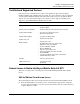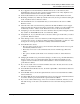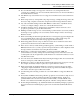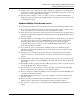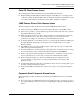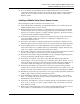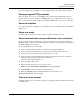Technical data
Operational notes
Using Lotus Domino/Notes
Intellisync Mobile Suite Release Notes 22
If you are using Domino 6 templates or strong encrypted passwords, other restrictions apply.
Strong encrypted HTTP passwords
This note applies if you choose to use HTTP passwords and Domino authentication. If your
Domino server uses strong encryption for HTTP passwords, you must have version 5.0.12 (or
later) of the Lotus Notes client installed on the Wireless Email server. Do not use version 5.0.11.
Domino 6 templates
If you are using Domino 6 templates, you must have at least a Notes 6.0.2 client on the Wireless
Email server.
Single user mode
If you are using Lotus Notes 6 or later, it must be installed in single user mode.
Domino authentication source and Domino server connection
If you are using a Domino authentication source and a Domino server connection, Wireless
Email may hang or lock up. To avoid this situation, complete the following steps after installing
the Wireless Email server software.
1. Stop all Intellisync services and IIS.
2. Create a Lotus\Notes\Data.ea directory. (Example: c:\Lotus\Notes\Data.ea)
3. Copy the Lotus Notes data directory contents to the Lotus Notes Data.ea directory.
4. Copy the notes.ini located in the Lotus Notes directory to ea.ini.
5. Open ea.ini in Notepad and change all Lotus Notes Data directory references to Data.ea.
(Example: Change “Directory=C:\Lotus\Notes\Data” to
“Directory=C:\Lotus\Notes\Data.ea”)
6. Open the registry with regedit.
7. If the following registry key does not exist, create it:
HKEY_LOCAL_MACHINE\SOFTWARE\Synchrologic\Portal\1.0
8. Add a DWORD value to the newly created registry key.
9. Name the DWORD value “DominoRefreshIni” and set its value to zero.
10. Restart all Intellisync services and IIS.
Time zone for an account
Changing the time zone for a Domino account does not adjust spanning calendar entries that are
not all day events.