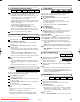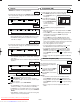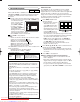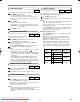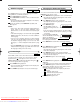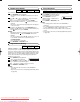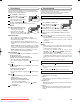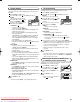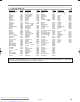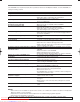Troubleshooting guide
PLAYING A DISC
–
26
–
EN
You can enjoy surround sound effect over two speakers.
Press MODE repeatedly until the
Virtual Surround screen appears.
Press ENTER to set it to 1
(Natural effect), 2 (Emphasised
effect) or OFF.
Press MODE or RETURN to exit.
NOTES:
• The setting will be saved even if the VCR/DVD is
turned off.
• The setting will not be effective unless the sound mode
is set to STEREO. (for CDs or Video CDs only)
•Turn down the level or turn it “OFF” if the sound is dis-
torted.
• This function cannot be used during Rapid Play. (Refer
to page 20.)
3
2
1
VCDDVD-RWMP3CDDVD
Virtual Surround
OFF
DIGITAL GAMMA is a digital image quality enhancement
function that gives a richer image by brightening the darker
and more obscure portions of the image without altering the
brightness of the brighter portions thereby making the entire
image easier to see. Three digital gamma settings are avail-
able to allow for differences in the images played and in
brightness of the room.
Press
GAMMA during playback.
• The current setting appears.
Press ENTER to switch 1,2,3,OFF.
1,2,3 : Makes the dark parts brighter.
OFF : Shows the original picture as recorded.
Press GAMMA or RETURN to exit.
NOTES:
• The setting will be saved even if the VCR/DVD is
turned off.
• This function cannot be used during Rapid Play. (Refer
to page 20.)
3
2
1
VCDDVD-RWDVD
1
Digital Gamma Setting
VR mode
VR mode
Use markers to memorise your favourite places on a disc.
Press
MARKER during playback.
• The display screen and Markers will appear on the TV
screen.
Press s or B to select a Marker (1 ~ 10), and ensure
that “- : - - : - -” appears in the display.
When it reaches the desired point, press ENTER.
• Selected number will turn to and the point will be
marked.
• The Title or Track and elapsed playing time will appear
in the TV screen.
To return to the Marker later, press MARKER during
playback and s or B to choose the desired marker (one
of the mark), then press ENTER.
NOTES:
• Opening the disc tray or turning off the power or select AC
(All Clear) at step and press ENTER will erase all
Markers.
•To clear a marker, using s or B, position the cursor on
to the marker number to be cleared and press
CLEAR/C-RESET.
•You can mark up to 10 points.
Press MARKER or RETURN to exit.
5
2
4
3
2
1
VCDDVD-RWCDDVD
Marker Setup Screen
VR mode
without PBC function
H9744RD(EN).qx4 04.7.2 19:29 Page 26
Downloaded from www.Manualslib.com manuals search engine
Downloaded From DvDPlayer-Manual.com Sharp Manuals