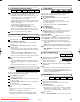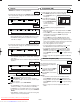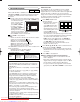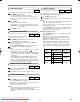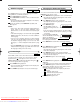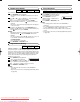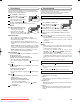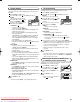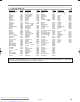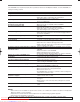Troubleshooting guide
–
21
–
EN
PLAYING A DISC
During playback, press FWD g or REV h repeatedly
to select the required forward or reverse speed.
•For DVDs, fast forward or reverse search speed is dif-
ferent depending on the disc. Approximate speed is
1 (x2), 2 (x8), 3 (x50), and 4 (x100).
•For Video CDs, fast forward or reverse search speed is
different depending on the disc. Approximate speed is
1 (x2), 2 (x8), 3 (x30).
•For audio CDs, the approximate speed is x16.
•For MP3, the approximate speed is x8.
• If you are using
FF g or REW h on the front
panel, press and hold it for more than 1.5 seconds.
When you reach the desired speed, release the button.
To return to normal playback, press PLAY.
2
1
VCDDVD-RWMP3CDDVD
Fast Forward / Reverse Search
During playback, press STILL/PAUSE.
Press
FWD g or REV h.
• Slow motion playback will begin and sound will be
muted.
Press
FWD g or REV h repeatedly to select the
required speed.
• Slow forward or reverse speed is different depending
on the disc. Approximate speed is 1 (1/16), 2 (1/8) and
3 (1/2).
• If you are using
FF g or REW h on the front
panel, press and hold it for more than 1.5 seconds.
When you reach the desired speed, release the button.
To return to normal playback, press
PLAY.
NOTES:
• Set STILL MODE to FIELD on the Display menu if pic-
tures in the slow playback mode are blurred. (Refer to
page 28.)
• You cannot play Video CDs in reverse slow motion.
4
3
2
1
VCDDVD-RWDVD
Slow Forward / Reverse
The Zoom function allows you to enlarge the video image
and to pan through the enlarged image.
Press
ZOOM during playback.
• Playback will continue.
Press
ZOOM repeatedly to select the required zoom fac-
tor: x2, x4 or OFF.
Use
Arrow ( K/ L / s / B) to move the zoomed picture
across the screen.
To exit zoom mode, press
ZOOM to OFF.
NOTES:
• Zooming function does not work while disc menu is
shown.
• x4 zoom is not available on some discs.
• Only x2 zoom is available on Video CDs and JPEG.
•You may not be able to move zoomed JPEG pictures.
4
3
2
1
JPEGVCDDVD-RWDVD
Zoom
During playback, press DIRECT
SKIP repeatedly until the
Chapter Search or the Title
Search screen appears.
Enter the desired chapter/title number using the
numeri-
cal buttons
.
NOTE:
• Depending on the disc being played, this function can
also be performed by directly entering the desired
chapter number using numerical buttons. Refer to the
manual accompanying the disc.
2
1
DVD-RWDVD
Title / Chapter Search
/2
VR mode
VR mode
VR mode
VR mode
There are three ways to begin playback on an Audio CD,
Video CD, MP3 or JPEG disc at a specific Track.
Using Numerical buttons
Press numerical buttons to enter the desired Track
number.
• Playback will start at the selected track.
•For single digit tracks (1-9), press a single number
(eg. track 3, press 3).
•To play track 26, press +10, 2, 6 on numerical buttons.
Using DIRECT SKIP.
Press DIRECT SKIP.
• The track search display appears.
Within 30 seconds, select a desired track number using
numerical buttons.For single digits press “0” first.
• Playback will start at the selected track.
Using SKIP HG
During playback, press
SKIP
G to move to the next track.
Press it quickly and repeatedly to skip subsequent tracks.
Press
SKIP
H to go back to the beginning of the current
track. Press it repeatedly to go to the previous tracks.
•Track number will appear briefly on the VCR/DVD dis-
play panel.
• If SKIP is pressed while the playback is paused, the play-
back will be paused again after skipping to the next track.
NOTE:
• SKIP HGare not available when playback is
stopped.
2
1
1
JPEGVCDMP3CD
Track Search
without PBC function
During playback, press DIRECT SKIP repeatedly until the
Time Search screen appears.
Within 30 seconds, enter a desired disc time using
numerical buttons.
• Playback will start at the specified time.
• When there is no need to enter a number, “0” appears
automatically. For example, “0:0_:_ _” appears in the
Time Search display if the total time of the disc is less
than 10 minutes.
NOTE:
• Press CLEAR/C-RESET to erase the incorrect input.
2
1
VCDDVD-RWCDDVD
Time Search
VR mode
without PBC function
H9744RD(EN).qx4 04.7.2 19:29 Page 21
Downloaded from www.Manualslib.com manuals search engine
Downloaded From DvDPlayer-Manual.com Sharp Manuals