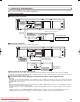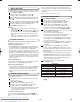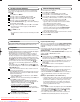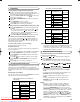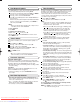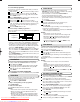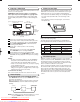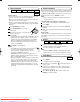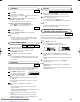Troubleshooting guide
Tracking Adjustment
• Tracking adjustment will be activated automatically (Digital
Tracking function) when you start playback.
• When playing pre-recorded tapes or tapes recorded on
units other than your own, noise lines (black and white
streaks) may appear on the playback picture. If this occurs,
you can adjust the tracking control manually by pressing
CH (
oo
/
pp
) until the streaks disappear. To return to the DTR
function, stop the tape once and start playback again.
• You can reduce the noise lines by pressing CH (
oo
/
pp
) in
Slow mode, too. Slow tracking adjustment is not set auto-
matically.
• In the Still mode, press
SLOW, and press CH (
oo
/
pp
) until
the streaks disappear. To return to the Still mode, press the
STILL/PAUSE again.
Tu rn on the TV and select the video channel on the TV.
Insert a prerecorded tape.
The VCR/DVD will turn on automatically. If the erase-pro-
tection tab has been removed, the VCR mode will start
playback automatically.
• If the VCR/DVD power was already on, press
VCR to
switch to VCR mode.
If playback does not start automatically, press
VCR, then
press PLAY to begin playback.
•Tracking adjustment will be activated automatically
(Digital Tracking function) when you start playback. To
adjust the tracking manually, press CH (
oo
/
pp
).
<If a tape is already in the VCR/DVD...>
• Using the b
uttons on the VCR/DVD
Just press PLAY on the VCR/DVD. Power will auto-
matically turn on and playback will start. (Direct Button
Operation)
• Using the b
uttons on the remote control
Press OPERATE to turn on, and then press PLAY.
Press
STOP to stop playback.
•To remove the tape, press EJECT.
4
3
2
1
Playback
VCR Features
Ensure that all VCR setting begins in VCR mode by pressing
VCR. (Make sure that the VCR OUTPUT indicator is lit.)
–
14
–
EN
VCR/DVD SET UP
The channels you can no longer receive or seldom watch
can be set to be skipped when you access channels with
CH (
oo
/
pp
).
Press
VCR, then MENU.
Press K or L to select INITIAL, then press B.
Press K or L to select CH TUNING, then press B.
Press K or L to select MANUAL, then press B.
Press K or L to select POSITION, then press B.
Press the numerical buttons,
K
or
L
to select relevant po-
sition number, then press
B
.
Press K or L to select SKIP, then press B to select ON.
• To memorise the channel again, press B. ON will
change to OFF.
Press MENU to exit.
NOTE:
• To confirm that a channel has been deleted, press CH
(
oo
/
pp
).
8
7
6
5
4
3
2
1
To Skip a Preset Channel
You can replace two channels.
Press
VCR, then MENU.
Press K or L to select INITIAL, then press B.
Press K or L to select CH TUNING, then press B.
Press K or L repeatedly to select MOVE, then press B.
Press the
K or L repeatedly to select the position number
you want to change the channel, then press B.
•You cannot select a position number where “- - - ”
appears next to the number. This is because SKIP is
set to ON for this position number.
• When a weak signal is received in Channel
Reprogramming mode, you can change the back-
ground to static blue by pressing CLEAR/C-RESET.
If you press the button again, the background will
return to the static screen.
Press
K or L repeatedly until the channel move to another
position number, then press B.
Press the MENU.
7
6
5
4
3
2
1
Channel Reprogramming
VCR OPERATION
Playback System Change
When you select AUTO by pressing TAPE SPEED/SYSTEM,
this unit will distinguish the system (MESECAM or PAL) auto-
matically according to the format of recorded tape during
playback.
If the picture on the TV screen is black and white, select the
system MESECAM or PAL manually by using
TAPE
SPEED/SYSTEM.
Each time you press TAPE SPEED/SYSTEM, TV screen will
change “AUTO”, “MESECAM” or “PAL”.
Speed Search
During playback, press FWD
DD
or REV
EE
to view a
videotape at a high speed in either a forward or reverse
direction. In this mode, the sound will be muted.
Press the button again, the VCR/DVD will now search in
super high speed. (This function will not operate for a
NTSC tape.)
Press
PLAY to return to normal playback.
Still Picture
Press STILL/PAUSE during playback to view a still picture on
the TV screen.
• When the picture begins to vibrate vertically, stabilise the
picture by pressing the
CH (
oo
/
pp
) in the Still mode.
• After the VCR/DVD has been in Still mode for 5 minutes, it
will stop automatically to protect the tape and the video
head.
NOTE (for “Speed Search” and “Still Picture”):
• Usually there will be video “noise” lines (black and white
streaks or dots) on the screen. This is normal.The still
picture will, in addition to containing the “noise” lines,
be black and white.This is not a fault of the machine
but merely a by-product of the technology involved in
producing a VCR with LP mode.
Slow Motion
• Press SLOW to reduce the playback speed. The VCR/DVD
mutes the sound during slow motion. You can control the
speed by pressing FWD
DD
(faster) or REV
EE
(slower).
Press PLAY to return to normal playback.
• If it is left in the Slow mode for more than 5 minutes, the
VCR/DVD will automatically switch to the Stop mode.
3
2
1
H9744RD(EN).qx4 04.7.2 19:29 Page 14
Downloaded from www.Manualslib.com manuals search engine
Downloaded From DvDPlayer-Manual.com Sharp Manuals