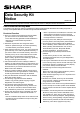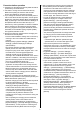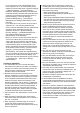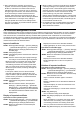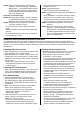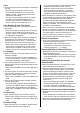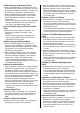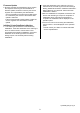Operation Manual, Data Security Kit Notice
Table Of Contents
- Use in Advanced Security Mode
- CA Certificate Management Function
- Response when various operation is executed
- Powering ON of the machine
- Powering OFF of the machine
- User Authentication
- Printing with the Printer Driver
- Copy
- Scan Sending (E-mail, File Server)
- Fax Sending
- Fax Receiving
- Document Filing
- Display of Job Status
- Stopping/Deleting of Job in Job Queue
- Addition/Change of User for Internal Authentication
- Deletion of User for Internal Authentication
- Addition/Change of Authority Group
- Return Authority Group to Factory Default State
- Addition/Change of Address Book
- Deletion of Address Book
- Change of Date/Time
- Creation of Device Certificate
- Deletion of Device Certificate
- Creation of Certificate Signing Request (CSR)
- Deletion of Certificate Signing Request (CSR)
- Installation of Public Key Certificate
- Selection of Device Certificate
- Removal of Device Certificate
- Change of Minimum Password Length
- Change of Identification and Authentication Method
- Setting of Automatic Logout Time
- Setting of Audit Log Sending Destination
- Addition/Change of LDAP Server
- Setting of IP Address
- Setting of E-mail Sending Server
- Import of Certificate Authority certificate
- Deletion of Certificate Authority certificate
- Query of Firmware Version
- Firmware Update
- Initialize Private Data/Data in Machine
8
Removal of Device Certificate
● When the removal is completed, the screen will be
switched and “Your request was successfully
processed. Your setting will be valid after you power
down and then restart the copier.” will be displayed.
• Press [Reboot Now] button on the screen. The
machine reboots.
Change of Minimum Password Length
● When the change is completed, “Your request was
successfully processed.” will be displayed.
• After the change is completed, users who specify
the passwords which don’t satisfy the changed
minimum password length cannot log in. Refer to
the "Use in Advanced Security Mode" in this
document, then change the password.
Change of Identification and Authentication
Method
● When the change is completed on the operation
panel, “The change is reflected and the operation is
reset.” will be displayed. When the change is
completed on the web page, “Your request was
successfully processed.” will be displayed.
Setting of Automatic Logout Time
● When the setting is completed on the operation
panel, “The change is reflected and the operation is
reset.” will be displayed. When the change is
completed on the web page, “Your request was
successfully processed.” will be displayed.
Setting of Audit Log Sending Destination
● When the setting is successful, the screen will be
switched and “Your request was successfully
processed. Your setting will be valid after you power
down and then restart the copier.” will be displayed.
• Press [Reboot Now] button on the screen. The
machine reboots.
● When the setting is failed, the messages urging to
enter the required items or correct wrong input will be
displayed. (Example: “Port Number value must be
65535 or less.”, “Port Number contains non-numeric
characters.”)
• Refer to the displayed messages and the "SYSTEM
SETTINGS" of the "User’s Manual", then perform
the setting again.
Addition/Change of LDAP Server
● When the addition/change is successful, the screen
will be switched to [LDAP Settings] screen.
● When the addition/change is failed, the messages
urging to enter the required items or correct wrong
input will be displayed. (Example: “Please enter
LDAP Server.”, “Port Number contains non-numeric
characters.”)
• Refer to the displayed messages and the "SYSTEM
SETTINGS" of the "User’s Manual", then perform
the addition/change again.
Setting of IP Address
● When the setting is successful, the screen will be
switched and “Your request was successfully
processed. Your setting will be valid after you power
down and then restart the copier.” will be displayed.
• Press [Reboot Now] button on the screen. The
machine reboots.
● When the setting is failed, the messages urging to
enter the required items or correct wrong input will be
displayed. (Example: “Please enter IPv4 Address.”,
“Incorrect format for IPv4 Address.”)
• Refer to the displayed messages and the "SYSTEM
SETTINGS" of the "User’s Manual", then perform
the setting again.
Setting of E-mail Sending Server
● When the setting is successful, “Your request was
successfully processed.” will be displayed.
● When the setting is failed, the messages urging to
enter the required items or correct wrong input will be
displayed. (Example: “Port Number contains non-
numeric characters.”, “Please enter Reply e-mail
Address.”)
• Refer to the displayed messages and the "SYSTEM
SETTINGS" of the "User’s Manual", then perform
the setting again.
Import of Certificate Authority certificate
● When the import is successful, the screen will be
switched and “Your request was successfully
processed. Your setting will be valid after you power
down and then restart the copier.” will be displayed.
• Press [Reboot Now] button on the screen. The
machine reboots.
● When the import is failed, the messages urging to
enter the required items or correct wrong input will be
displayed. (Example: “Please enter File Name.”, “It
failed to read a file because the specified file was not
found or the file was invalid.”)
• Refer to the displayed messages and the "CA
Certificate Management Function" of this document,
then perform the import again.
Deletion of Certificate Authority certificate
● When the deletion is completed, the screen will be
switched and “Your request was successfully
processed. Your setting will be valid after you power
down and then restart the copier.” will be displayed.
• Press [Reboot Now] button on the screen. The
machine reboots.
• The certificate selected at the execution will be
eliminated from the list on the [CA Certificate
Management] screen.
Query of Firmware Version
● The firmware version is displayed.