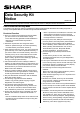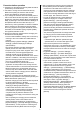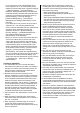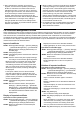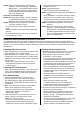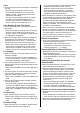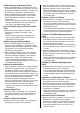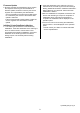Operation Manual, Data Security Kit Notice
Table Of Contents
- Use in Advanced Security Mode
- CA Certificate Management Function
- Response when various operation is executed
- Powering ON of the machine
- Powering OFF of the machine
- User Authentication
- Printing with the Printer Driver
- Copy
- Scan Sending (E-mail, File Server)
- Fax Sending
- Fax Receiving
- Document Filing
- Display of Job Status
- Stopping/Deleting of Job in Job Queue
- Addition/Change of User for Internal Authentication
- Deletion of User for Internal Authentication
- Addition/Change of Authority Group
- Return Authority Group to Factory Default State
- Addition/Change of Address Book
- Deletion of Address Book
- Change of Date/Time
- Creation of Device Certificate
- Deletion of Device Certificate
- Creation of Certificate Signing Request (CSR)
- Deletion of Certificate Signing Request (CSR)
- Installation of Public Key Certificate
- Selection of Device Certificate
- Removal of Device Certificate
- Change of Minimum Password Length
- Change of Identification and Authentication Method
- Setting of Automatic Logout Time
- Setting of Audit Log Sending Destination
- Addition/Change of LDAP Server
- Setting of IP Address
- Setting of E-mail Sending Server
- Import of Certificate Authority certificate
- Deletion of Certificate Authority certificate
- Query of Firmware Version
- Firmware Update
- Initialize Private Data/Data in Machine
5
STEP6: After the machine reboots, select [System
Settings] → [Security Settings] → [Certificate
Management] → [CA Certificate Management]
of "Settings (administrator)" and check to see
that any certificate selected at STEP2 doesn’t
exist in the displayed list.
Operation from the Web page:
STEP1: Select [System Settings] → [Security Settings]
→ [Certificate Management] → [CA Certificate
Management] of "Settings (administrator)".
STEP2: Select one or more certificate in the list and
click each checkbox to check.
• Click the checked checkbox again to cancel the
check.
• Multiple certificates can be selected and deleted at
one time.
• Click [Select All] button to check the checkboxes of
all certificates at one time.
• Click [Clear Checked] button to cancel all the
checks at one time.
STEP3: Click [Delete] button.
• The confirmation dialog will be displayed.
STEP4: Click [OK] button displayed in the confirmation
dialog.
• When the deletion is completed, the screen will be
switched to the one showing “Your request was
successfully processed. Your setting will be valid
after you power down and then restart the copier.”
STEP5: Click [Reboot Now] button and reboot the
machine.
STEP6: After the machine reboots, select [System
Settings] → [Security Settings] → [Certificate
Management] → [CA Certificate Management]
of "Settings (administrator)" and check to see
that any certificate selected at STEP2 doesn’t
exist in the displayed list.
Response when various operation is executed
The responses when executing various operations of the machine operating in the Advanced Security Mode are
described below. See the “Start Guide” bundled with of the machine with the data security kit installed for the “User’s
Manual”. If you have any questions about the description, please contact your dealer or nearest authorized service
representative.
Powering ON of the machine
● When the powering on is successful, the login screen
will be displayed on the operation panel.
● When the powering on is failed, “Call for service.” will
be displayed on the operation panel or nothing will be
displayed on the operation panel and the machine will
stop operation.
• Refer to the "Troubleshooting" and the "Use in
Advanced Security Mode" in this document and
power off and on.
Powering OFF of the machine
● When the powering off is started, “Now turning off the
power.” will be displayed. When the powering off is
completed, the operation panel will be blacked out.
User Authentication
● When the authentication is successful on the
operation panel, the home screen of the logged in
user will be displayed. When the authentication is
successful on the web page, the setting screen will
be displayed.
● When the authentication is failed, “Authentication
failed.” will be displayed on the login screen.
• Check the entered login name, password and
authentication destination and perform
authentication again.
● If the authentication is performed with the account
locked, “Account is currently locked.” will be
displayed on the login screen.
• Refer to the "About the lockout function" in the
Operation Manual of the data security kit and
release the lock, then perform authentication again.
Printing with the Printer Driver
● When the printing is executed from PC, no response
is returned concerning whether the print data
received from PC are stored in the machine
successfully or unsuccessfully.
• Login as the administrator or the user entered in the
printing preferences window of the printer driver.
Select the folder of storing destination entered in the
printing preferences window of the printer driver in
[Document Filing] of the operation panel or
[Document Operations] → [Document Filing] of the
web page. When the storing is successful, the file
including the print data will be displayed on the file
selection screen.
• When the storing is successful, refer to the
"PRINTER" of the "User’s Manual" and execute
printing of the stored print data on the operation
panel.
• When the storing is failed, refer to the
"Troubleshooting" and the "Use in Advanced
Security Mode" in this document and solve the
problem, then execute the printing again.
● No response is returned concerning the completion of
the printing of stored print data.
• When the printing is completed, the job of print
execution will be displayed on the screen [Job
Status] → [Print] → [Complete] and “OK” will be
displayed on the [Status].
• The printing may be interrupted due to out of paper
etc. Refer to the message displayed on the
operation panel and the "Troubleshooting" and
solve the problem, then restart the printing.