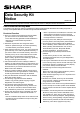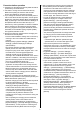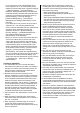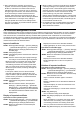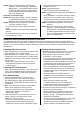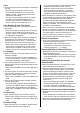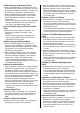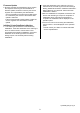Operation Manual, Data Security Kit Notice
Table Of Contents
- Use in Advanced Security Mode
- CA Certificate Management Function
- Response when various operation is executed
- Powering ON of the machine
- Powering OFF of the machine
- User Authentication
- Printing with the Printer Driver
- Copy
- Scan Sending (E-mail, File Server)
- Fax Sending
- Fax Receiving
- Document Filing
- Display of Job Status
- Stopping/Deleting of Job in Job Queue
- Addition/Change of User for Internal Authentication
- Deletion of User for Internal Authentication
- Addition/Change of Authority Group
- Return Authority Group to Factory Default State
- Addition/Change of Address Book
- Deletion of Address Book
- Change of Date/Time
- Creation of Device Certificate
- Deletion of Device Certificate
- Creation of Certificate Signing Request (CSR)
- Deletion of Certificate Signing Request (CSR)
- Installation of Public Key Certificate
- Selection of Device Certificate
- Removal of Device Certificate
- Change of Minimum Password Length
- Change of Identification and Authentication Method
- Setting of Automatic Logout Time
- Setting of Audit Log Sending Destination
- Addition/Change of LDAP Server
- Setting of IP Address
- Setting of E-mail Sending Server
- Import of Certificate Authority certificate
- Deletion of Certificate Authority certificate
- Query of Firmware Version
- Firmware Update
- Initialize Private Data/Data in Machine
4
● After completing the operation by the service
engineer, check to see the operation panel display
whether is returned to the normal mode from the
maintenance mode. If you find an icon of "TEST" at
the upper right of the screen, the maintenance mode
is not terminated yet. Please contact the service
engineer. After returning to the normal mode, the
administrator should check that the settings indicated
in this material are not changed. If any setting is
changed, please return them to the settings at the
time of the completion of procedure before operation
based on this material.
● When unable to connect to the audit server, displayed
a warning message on the operation panel and the
web page screen. Unsent audit logs are temporarily
stored in the main unit until they are successfully sent
to the audit server. If there are more than 32,000
unsent audit logs, only the built-in administrator
(admin) will be restricted from logging in. This limit will
be lifted if there are less than 28,000. If the number of
unsent audit logs reaches 40,000, new audit logs will
not be retained and will be lost.
● To maintain security, the administrator should make
sure that every user of the machine complies the
above-mentioned cautions.
CA Certificate Management Function
When operating the machine with the data security kit installed in the Advanced Security Mode, the server certificate
of the communication counterpart is verified to prevent man-in-the-middle attack. Therefore, for the communication
with various servers, the Certificate Authority certificate that signed the server certificate of the communication
counterpart should be acquired in advance and imported to the machine. This function is to import those certificate to
the machine and to display or delete the imported certificate. Only the administrator is allowed to use. The operation
method of this function is described below.
Import of certificate
STEP1: Select [System Settings] → [Security Settings]
→ [Certificate Management] → [CA Certificate
Management] of "Settings (administrator)" on
the Web page.
STEP2: Click [Import] button.
STEP3: Click [Browse] button and select the certificate
to import.
STEP4: Check to see that the path of [Import settings
from File] is correct and click [Execute] button.
• When the import is successful, the screen will be
switched to the one showing “Your request was
successfully processed. Your setting will be valid
after you power down and then restart the copier.”
When the import is failed, a warning message will
be displayed.
• If the import is failed, check to see that the file
selected at the STEP3 is a certificate file. If the
import is failed in spite of selecting a certificate file,
please contact your dealer or nearest authorized
service representative.
STEP5: Click [Reboot Now] button and reboot the
machine.
STEP6: After the machine reboots, select [System
Settings] → [Security Settings] → [Certificate
Management] → [CA Certificate Management]
of "Settings (administrator)" and check whether
the certificate selected at STEP3 exists in the
displayed list.
Display of imported certificate
Operation from the operation panel:
STEP1: Select [System Settings] → [Security Settings]
→ [Certificate Management] → [CA Certificate
Management] of "Settings (administrator)".
STEP2: Select one certificate in the list and tap the
subject name.
• Display the contents of the selected certificate.
• Tapping [Back] key to return to the previous screen.
Operation from the Web page:
STEP1: Select [System Settings] → [Security Settings]
→ [Certificate Management] → [CA Certificate
Management] of "Settings (administrator)".
STEP2: Select one certificate in the list and click the
subject name.
• Display the contents of the selected certificate.
• Clicking [Back] button to return to the previous
screen.
Deletion of imported certificate
Operation from the operation panel:
STEP1: Select [System Settings] → [Security Settings]
→ [Certificate Management] → [CA Certificate
Management] of "Settings (administrator)".
STEP2: Select one or more certificate in the list and tap
each checkbox to check.
• Tap the checked checkbox again to cancel the
check.
• Multiple certificates can be selected and deleted at
one time.
• Tap [Select All] key to check the checkboxes of all
certificates at one time.
• Tap [Clear Checked] key to cancel all the checks at
one time.
STEP3: Tap [Delete] key.
• The confirmation dialog will be displayed.
STEP4: Tap [OK] key displayed in the confirmation
dialog.
• When the deletion is completed, the screen will be
switched to the one showing “Your request was
successfully processed. Your setting will be valid
after you power down and then restart the copier.”
STEP5: Tap [Reboot Now] key and reboot the machine.