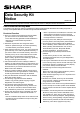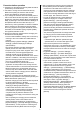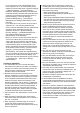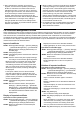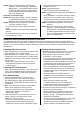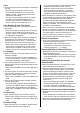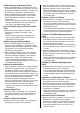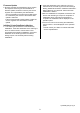Operation Manual, Data Security Kit Notice
Table Of Contents
- Use in Advanced Security Mode
- CA Certificate Management Function
- Response when various operation is executed
- Powering ON of the machine
- Powering OFF of the machine
- User Authentication
- Printing with the Printer Driver
- Copy
- Scan Sending (E-mail, File Server)
- Fax Sending
- Fax Receiving
- Document Filing
- Display of Job Status
- Stopping/Deleting of Job in Job Queue
- Addition/Change of User for Internal Authentication
- Deletion of User for Internal Authentication
- Addition/Change of Authority Group
- Return Authority Group to Factory Default State
- Addition/Change of Address Book
- Deletion of Address Book
- Change of Date/Time
- Creation of Device Certificate
- Deletion of Device Certificate
- Creation of Certificate Signing Request (CSR)
- Deletion of Certificate Signing Request (CSR)
- Installation of Public Key Certificate
- Selection of Device Certificate
- Removal of Device Certificate
- Change of Minimum Password Length
- Change of Identification and Authentication Method
- Setting of Automatic Logout Time
- Setting of Audit Log Sending Destination
- Addition/Change of LDAP Server
- Setting of IP Address
- Setting of E-mail Sending Server
- Import of Certificate Authority certificate
- Deletion of Certificate Authority certificate
- Query of Firmware Version
- Firmware Update
- Initialize Private Data/Data in Machine
3
• If you use Scan to E-mail, prepare SMTP server
which supports TLS 1.2 as a mail sending server,
register the mail sending server in [System Settings]
→ [Network Settings] → [Services Settings] →
[SMTP] of "Settings (administrator)" and import the
Certificate Authority certificate that signed the server
certificate of the registered mail sending server in
[System Settings] → [Security Settings] →
[Certificate Management] → [CA Certificate
Management] of "Settings (administrator)" on the
web page.
• If you use Scan to FTP, prepare FTP server which
supports TLS 1.2 as a sending destination file
server, import the Certificate Authority certificate that
signed the server certificate of the sending
destination file server in [System Settings] →
[Security Settings] → [Certificate Management] →
[CA Certificate Management] of "Settings
(administrator)" on the Web page.
• When you use Fax, connect the modular cable and
connect it to PSTN Fax line. Further refer to the
"User’s Manual" of the machine and perform the
initial setting relating to the Fax setting. In addition,
create a authority group in which [Access to Fax
Data] is specified as [Allowed] with [User Authority]
as the model in [User Control] → [Access Control
Settings] → [Authority Group] of "Settings
(administrator)", then specify the created authority
group for [Authority Group] of users who are allowed
to access to the received Fax data (display, print,
delete) other than the administrator in [User Control]
→ [User Settings] → [User List] of "Settings
(administrator)".
Caution in operation
● The administrator should not change the setting
instructed by this material in principle. If the setting is
changed, you need to return the setting into the one
at the time of the completion of procedure before
operation, based on this material.
● Self-test is performed when powering on the
machine. It takes ten or more seconds. The machine
cannot be used until the test is completed. If the test
is not completed successfully because the function
related to encryption doesn’t work properly or the
firmware is damaged, ”Call for service.” is displayed
on the operation panel or nothing is displayed on the
operation panel and the machine stops operation. If
the machine causes the same phenomenon even
after the powering off/on, please contact your dealer
or nearest authorized service representative.
● User who fails in user authentication cannot use the
machine.
● When operating on the Web page, check that the
used web browser should support TLS 1.2 and use it
with TLS 1.2 enabled.
● When operating on the Web page, do not view or
operate web pages provided by other than the
machine until the operation is finished to keep off any
security interactions.
● When printing with the printer driver, select [Job
Handling] tab on the printing preferences window of
the printer driver and specify the following setting,
then perform the printing.
• Select [Hold Only] for [Document Filing].
• Select other than [Quick File] for [Stored to] and
specify [PIN Code].
• Select [Login Name/Password] for [Authentication]
and enter the login name and the password of the
user who can use the machine into [Login Name]
and [Password] respectively.
● When using the printing with the printer driver and if
the PC completed the sending but the machine
doesn’t receive the data, the setting of the printer
driver may be wrong. Check whether the setting of
the printer driver is made correctly and then execute
the printing again. If the setting is made correctly, but
the printing data still cannot be received, please
contact your dealer or nearest authorized service
representative.
● Only the administrator and the users of [Login Name]
entered on the printing preferences window of the
printer driver when executing print from PC can
display, edit, print or delete the data stored in the
storage of the machine by the printing with the printer
driver.
● Only the user who has executed the scanning
document can display or edit the scanned document
data in Copy, Scan or Fax Sending.
● Only the administrator and the users who belong to
the Authority Group with access authority to the
received Fax data can display, print or delete the
received Fax data.
● Only the administrator or the user who executed the
data storing can display, edit, re-operate or delete the
stored data by Document Filing.
● User other than the administrator cannot select the
jobs of other users as well as cancel/delete them. The
jobs of other users are masked to display with “*****”
partially in displaying the job list.
● All users including the administrator cannot alter the
job displayed on [Job Status].
● If the Firmware should be updated due to taking
countermeasure against defects, the service engineer
should switch the machine to the maintenance mode
and operate.
● Customer’s consent is needed for the maintenance
mode operation by the service engineer. If you agree,
please enter the password of the default administrator
(admin) on the operation panel. This consent is valid
until the day after the following day. However, if the
Clock Adjust is changed during this period, the
consent becomes invalid. In that case the password
should be entered again.