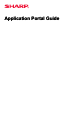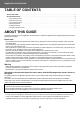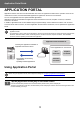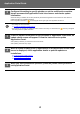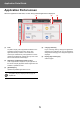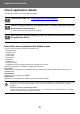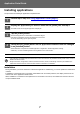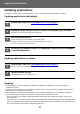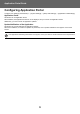Operation Manual, Application Portal Guide
Table Of Contents
4
Application Portal Guide
2
Configure this setting to specify whether or not the multifunction machine
always accesses the Application Portal cloud server and checks update
information.
When this setting is enabled, the machine periodically accesses the Application Portal cloud server and checks for
update information on installed applications.
If there is update information, a mark will appear at the upper right of the Application Portal icon.
• This setting can also be set later.
► Configuring Application Portal
(page 9)
• The frequency of checking for update information is about once a day. For this reason, the mark may not appear
even though there is update information.
3
If there is update information for the functions of Application Portal itself, an
update check screen will appear. Follow the instructions to update
Application Portal.
After updating is finished, you will return to the Home Screen.
After updating, start from step 1 again.
4
When a screen showing a list of applications on the Application Portal cloud
server is displayed, check application details or perform updates or
installations.
► Check application details (page 6)
► Installing applications (page 7)
► Updating applications (page 8)
5
When you have finished the operation, press the [Home Screen] button to
exit Application Portal.