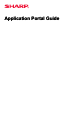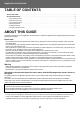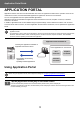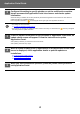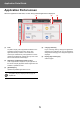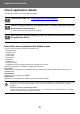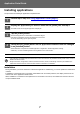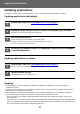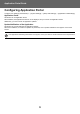Operation Manual, Application Portal Guide
Table Of Contents
3
Application Portal Guide
APPLICATION PORTAL
Application Portal is used to access the dedicated cloud server of Application Portal from the operation screen of the
multifunction machine, and download/install applications registered in the server to the machine.
You can use Application Portal to update installed applications.
Applications that can be installed with Application Portal include Box Connector, Dropbox Connector, TeleOffice
Connector, and others.
In addition, applications that can be installed using the system settings of the multifunction machine such as Cloud
Connector and E-mail Connector, as well as Application Portal functions themselves, can be updated from Application
Portal.
Using Application Portal
• The applications that can be installed are subject to change. Check the most recent applications that can be installed with
Application Portal.
• For information on how to start and use applications, see the "Cloud Connect Guide" for Google Cloud Print, Google Drive,
OneDrive, SharePoint Online, Gmail, or Exchange online. For Box Connector, Dropbox Connector, and TeleOffice
Connector, see the operating manual with each application.
Before using the Application Portal, first configure the settings in "Configuring Application Portal
(page 9)".
1
Tap the [Application Portal] key on the Home Screen.
Enter the administrator password when the administrator password entry screen is displayed.
The first time Application Portal start, the initial startup screen is displayed. If this is not the first time Application Portal
has been started, go to step 3.
Checking the applications released on
Application Portal cloud server
• Downloading and installing
applications
• Updating installed applications
Application Portal Cloud Server
Latest applications on cloud server
Box
Connector
Dropbox
Connector
TeleOffice
Connector
etc...