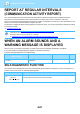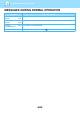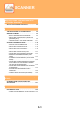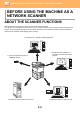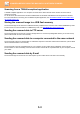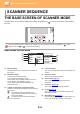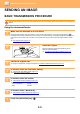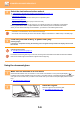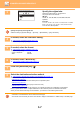Operation Manual, User's Manual
Table Of Contents
5-4
SCANNER►SCANNER SEQUENCE
THE BASE SCREEN OF SCANNER MODE
The base screen of scan mode is displayed by pressing the [SCAN] key ( ) from the base screen of copy mode or
fax mode.
Base screen of scan mode
(1) Message display
Messages appear here to indicate the current status of
the machine.
(2) Destination display
This shows the selected destination.
There are scanner transmission modes:
Scan to E-mail, Scan to Network Folder, Scan to FTP,
Scan to Desktop, and USB Memory Scan.
This shows the currently selected destination and
transmission mode.
(3) Original scanning mode / Original size display
Shows the currently selected original scanning mode and
scanning size.
: The document feeder has detected that an
original has been placed (one-sided scanning in
the document feeder)
: Two-sided scanning in the document feeder.
None: Document glass
(4) File format display
This shows the image data file type and file method to be
created.
(5) Resolution display
The shows the scanning resolution.
(6) Original size ►page 5-12
This is used to set the size of the original to be
transmitted.
(7) Resolution ►page 5-13
This is used to select the scanning resolution.
(8) Format ►page 5-13
This is used to select the image data file type and file
method to be created.
(9) Mono2/Greyscale ►page 5-14
After pressing the [B/W START] key, select whether you
want to scan the image in “Mono2” or “Greyscale”.
SCANNER SEQUENCE
If a screen appears asking you what type of connection you are using after you press the [SCAN] key ( ), select
"Network" with the [ ] or [ ] key and press the [OK] key.
(2)
(3)
(4)
(5)
(1)
(7)
(8)
(9)
(6)
A4
Ready to scan.
200
AAA
Colour
G4
Orig. Size
Resolution
Format
Mono/Grey
Medium
B/W
dpi