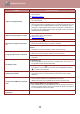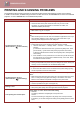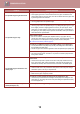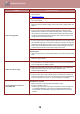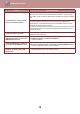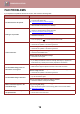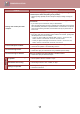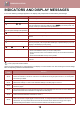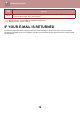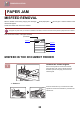Operation Manual, Troubleshooting
Table Of Contents
11
TROUBLESHOOTING
Copies are smudged or dirty.
The document glass or the underside of the document feeder is dirty.
→ Clean regularly.
► Maintenance
(page 7)
Original smudged or blotchy.
→ Use a clean original.
The paper is outside of the specified size and weight range.
→ Use copy paper within the specified range or try setting the paper type to a type
that is slightly heavier or slightly lighter than normal. (For plain paper, switch
plain paper 1 to plain paper 2 or plain paper 2 to plain paper 1.) Depending on
the paper type, print quality may be improved. For details, contact your dealer or
authorised service representative.
White or black lines appear on copies.
The scanner glass for the document feeder is dirty.
→ Clean the long, narrow scanning glass.
► Maintenance
(page 7)
Paper size for a paper tray cannot be
set.
Press the [COPY] key ( ) to select copy mode.
Copying or printing is performed.
→ Set the paper size after copying or printing is complete.
The machine has stopped temporarily due to running out of paper or a
misfeed.
→ Load paper or remove the misfeed, and then set the paper size.
A copy job stops before it is finished.
The paper output tray is full.
→ Remove the output in the paper output tray to resume printing.
The tray is out of paper.
→ Load paper.
The display is dark.
The backlight is off.
→ When the backlight is off, the machine is in “Preheat mode”. Touch any key on
the operation panel to cancel Preheat mode.
[ENERGY SAVE] indicator ( ) blinks.
→ The machine is in auto power shut-off mode. Press the [ENERGY SAVE] key
( ) to resume normal operation.
Lighting fixture flickers.
The same power outlet being used is for the lighting fixture and the machine.
→ Connect the machine to a power outlet which is not used for other electric
appliances.
The Connected USB device cannot be
used
Is the USB device compatible with the machine?
→ Ask your dealer if the device is compatible with the machine.
USB devices that are not compatible with the machine cannot be used.
Is the connected USB device recognized correctly?
→ When a USB flash drive or other USB device is connected to the machine and
correctly recognized, “Memory device is connected” will appear in the display. If
it is not recognized, connect it once again.
Please check the customer support
information.
Contact your dealer or authorised service representative.
Problem Cause and solution