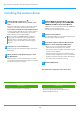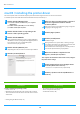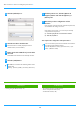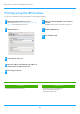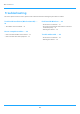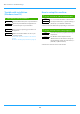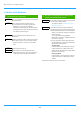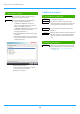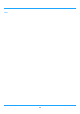Operation Manual, Software Setup Guide
Table Of Contents
23
Problem with Windows
!
The machine is not detected
Is your computer connected to the same network
as this machine?
The computer and this machine must be
connected on the same LAN to be detected.
When they are connected to a different
subnetwork, click the [Specify Condition] button
and input the name of this machine (host name)
or IP address and search again.
Is your computer connected correctly to the
machine?
Make sure that the cable is connected securely to
the LAN connectors on your computer and the
machine. Check the connections at the hub as
well.
Is the machine power on?
If the machine is powered off, it will not be
detected. Switch on the main power switch and
search again after powering on the machine.
!
The options and peripherals of this machine
could not be automatically setup
If automatic setup of the options and peripherals
is not possible, setup manually.*
To setup the options Enable options and
peripherals (page 14)
Check the status of the attached peripherals
following the steps below and setup the options.
1) Print the "Machine Status List" in this machine's
settings, and check the settings for peripheral
devices and trays.
You can print the list using [SPECIAL
FUNCTION] → [List Print] → [Machine Status] in
the machine’s settings.
2) For [Set Tray Status], [Paper Type Name] and
[Set Tandem Print], click the respective button
and check the setting details.
Set Tray Status:
In the machine's system settings, the settings
in [Special Function] → [Paper Size Set] are
applied. Specify the paper size and type which
has been set for each tray.
Paper Type Name:
In the machine's system settings, the settings
in [Special Function] → [Paper Type Set] are
applied.
*
This function cannot be used on some models.
CHECK
Solution
CHECK
Solution
CHECK
Solution
CHECK
Solution
Table of contents
Troubleshooting