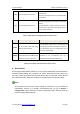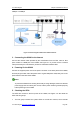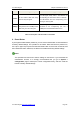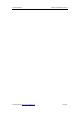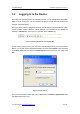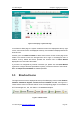User's Manual
UTT Technologies Chapter 3 Logging in to the Device
UTT Technologies http://www.uttglobal.com Page 35
Figure 3-3 Homepage - System Info Page
In the 'HYLFH¶V Web page, the system model and version are displayed at the top right
corner, some shortcut icons are displayed at the top, and a toolbar is displayed below the
shortcut icons.
It allows you to click Add to Toolbar to add a shortcut menu for the current page to the
toolbar. The shortcut menus are arranged from left to right in chronological order of
creation, and by default the Device provides the shortcut menu of Quick Wizard
displayed on the most left of the toolbar.
If you have not configured any Internet connection yet, please click the Quick Wizard
hyperlink to configure the basic parameters to quickly connect the Device to the Internet.
Refer to Chapter 4 Quick Wizard for detailed operation.
3.3 Shortcut Icons
The eight shortcut icons are displayed at the top of the Web page, which include Product,
Firmware, Datasheet, Register, Contact, Forum, Feedback and UTT, see Figure 3-4.
These shortcut icons are used for fast link to the corresponding pages on the website of
UTT Technologies Co., Ltd., see Table 3-1 for detailed description.
Figure 3-4 Shortcut Icons