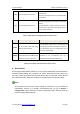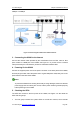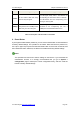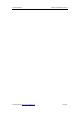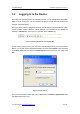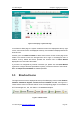User's Manual
UTT Technologies Chapter 3 Logging in to the Device
UTT Technologies http://www.uttglobal.com Page 32
Chapter 3 Logging in to the Device
This chapter describes how to properly configure TCP/IP properties on the PC that you
use to administer the Device, how to login to the Device, and how to use shortcut icons
to fast link to the corresponding pages of UTT¶s website for the products information and
services.
3.1 Configuring Your PC
Before configuring the Device via Web UI, you need properly install and configure
TCP/IP properties on the PC that you use to administer the Device. The configuration
steps are as follows:
Step 1 Connect the PC to a LAN port of the Device.
Step 2 Install TCP/IP protocol components on your PC. If it has been installed, please
ignore it.
Step 3 Configure TCP/IP parameters on your PC: If the Device¶s LAN interface is
using the default IP address 192.168.16.1/24, you should set the PC¶s IP
address to an IP address in the range of 192.168.16.2 through
192.168.16.254 that is not already being used by another LAN device, set its
subnet mask to 255.255.255.0, set its default gateway to 192.168.16.1, and
set its DNS server to an available IP address provided by your ISP.
Step 4 To verify the network connection between your PC and the Device, you can
use the ping command at the MS-DOS command prompt on the PC: Ping
192.168.16.1
x If the displayed page is similar to the screenshot below, the connection
between your PC and the Device has been established.