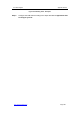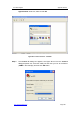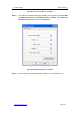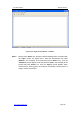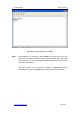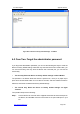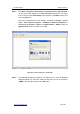User's Manual
UTT Technologies Appendix B FAQ
http://www.uttglobal.com Page 389
4. How to reset the Device to factory default settings
The following describes how to reset the Device to factory default settings. There are two
cases depending on whether you remember the administrator password or not.
Note
1) The reset operation will clear all the custom settings on the Device, so do it with
caution.
2) Here we take Windows XP for example.
4-1 Case One: Remember the administrator password
When you remember the administrator password, you can use the following two ways to
reset the Device to factory default settings. Note that only when the Device has a terminal
port, you can use the second way.
¾ The first way: Reset the Device to factory default settings via Wed UI.
The operation is as follows: Go to the System > Configuration > Restore Default page,
and then click Reset button to reset the Device to factory default settings.
¾ The second way: Reset the Device to factory default settings via Hyper
Terminal.
The operation steps are the following:
Step 1 Connect the RJ-45 connector of the supplied serial cable to the terminal port on
the Device, and the DB9 connector of the cable to an open COM port on your
PC.
Step 2 Click Start > Programs > Accessories > Communications > HyperTerminal,
the first screen that appears is the New Connection dialog box, see Figure
B-0-7; enter a name (Term9600 in this example) in the Name text box, and then
click OK button.
Note that if HyperTerminal is not installed, click
Start > Settings > Control
Panel > Add or Remove Programs > Add/Remove Windows Components >
Accessories and Utilities > Details >
Communications > Details, select the