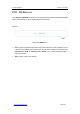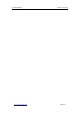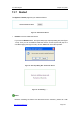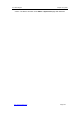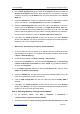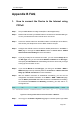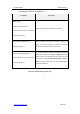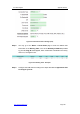User's Manual
UTT Technologies Appendix B FAQ
http://www.uttglobal.com Page 383
Appendix B FAQ
1. How to connect the Device to the Internet using
PPPoE
Step 1 Set your ADSL Modem to bridge mode (RFC 1483 bridged mode).
Step 2 Please make sure that your PPPoE Internet connection use standard dial-type.
You may use Windows XP built-in PPPoE dial-in client to test.
Step 3
Connect a network cable from the ADSL modem to a WAN port of the Device,
and connect your telephone line to the ADSL modem¶s line port.
Step 4
Configure the PPPoE Internet connection related parameters in the
Basic >
WAN
page or through the
Quick Wizard
. Refer to
section 6.2.2.1 PPPoE
Internet Connection Settings
for more information.
Step 5 If you pay monthly for the Internet connection, you can choose Always On as
the Dial Type; else, you can choose On Demand or Manual as the Dial Type,
and specify the Idle Timeout to avoid wasting online time due to that you forget
to hang up the connection in time.
Step 6 If you choose Manual as the Dial Type, you need go to the Basic > WAN >
WAN List page to dial up manually. Refer to section 6.2.1.3 How to Dial and
Hang up a PPPoE Connection for more information.
Step 6 After the PPPoE connection is established successfully, you can view its
configuration and status information in the Basic > WAN > WAN List page,
such as Status (Connected means the connection is established successfully) ,
the connection¶s IP address and Gateway provided by your ISP, and so on,
see Figure B-0-1.
Figure B-0-1 Viewing PPPoE Internet Connection Status in WAN List
Step 7 You may go to the Status > System Log page to view the system logs related