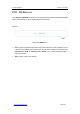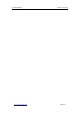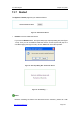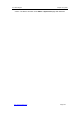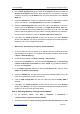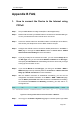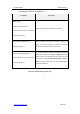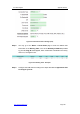User's Manual
UTT Technologies Appendix A How to Configure Your PC
http://www.uttglobal.com Page 381
3. In the TCP/IP properties dialog box, select the IP address tab, and then select the
Specify an IP address radio button. Enter 192.168.16.x (x is between 2 and 254,
including 2 and 254) in the IP Address box, and enter 255.255.255.0 in the Subnet
Mask box.
4. Select the Gateway WDEHQWHUWKH,3DGGUHVVRIWKH'HYLFH¶V/$1LQWHUIDFHGHIDXOW
value is 192.168.16.1) in the New gateway box, and then click Add button.
5. Select the DNS Configuration tab, enter a host name in the Host box, and enter a
domain name in the Domain box optionally. In the DNS Server Search Order box,
enter the IP address of the primary DNS server provided by your ISP. Then click Add
button to add the IP address to the list. Add the secondary DNS server IP address in
the same manner as the first. Leave the domain suffix search order blank.
6. Click OK in the TCP/IP properties window, this will return you to the Network
window. Click OK again. Till now you have finished configuring the TCP/IP properties.
Restart your PC for the changes to take effect.
¾
Method Two: Automatically Configuring TCP/IP with DHCP
1. To ensure that the host can obtain an IP address and other TCP/IP parameters
automatically frRPWKH'HYLFH\RXVKRXOGHQDEOHWKH'HYLFH¶VDHCP server function
in Basic > DHCP & DNS page.
2. On the Windows taskbar, click Start > Settings > Control Panel.
3. Double-click the Network icon, and select the Configuration tab. In The following
network components are installed box, select TCP/IP -> (your Ethernet adapter),
and then click Properties.
4. In the TCP/IP properties dialog box, select the IP address tab, and then select
Obtain an IP address automatically.
5. Select the Gateway tab, and then make sure that the Installed gateway box is left
blank. If any gateways are shown, remove them.
6. Click the DNS Configuration tab, and then make sure that the Disable DNS is
selected.
7. Click OK in the TCP/IP properties window, this will return you to the Network
window. Click OK again. Till now you have finished configuring the TCP/IP properties.
Restart your PC for the changes to take effect.
Step 3: 6HOHFWLQJ:LQGRZV¶,QWHUQHW$FFHVV0HWKRG
1. On the Windows taskbar, click Start > Programs > accessories >
communications > Internet Connection Wizard.
2. Select the third option I want to set up my Internet connection manually, or I want