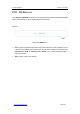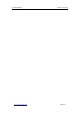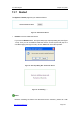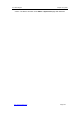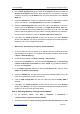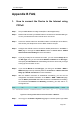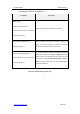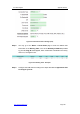User's Manual
UTT Technologies Appendix A How to Configure Your PC
http://www.uttglobal.com Page 380
Appendix A How to configure your PC
This appendix describes how to install and configure TCP/IP properties for Windows 95
and Windows 98.
Step 1: Installing TCP/IP components
To install TCP/IP component, do the following:
1. On the Windows taskbar, click Start > Settings > Control Panel.
2. Double-click the Network icon, and select the Configuration tab. In The following
network components are installed box, you must make sure that your network card
driver and TCP/IP are installed. To do this, please check that TCP/IP -> (your
Ethernet adapter) option exist.
3. If your network card driver and TCP/IP are not installed, at first you should install the
network card driver properly.
4. After installing the network card driver, you should install TCP/IP. Do the following: At
first, open the Network dialog box (refer to the previous step), and then click Add
button on the Configuration tab, this will bring up the Select Network Component
Type window. Select Protocol and click the Add button, this will bring up the Select
Network Protocol window. Select Microsoft in the Manufacturers box, and select
TCP/IP in the Network Protocols box, lastly click OK to reboot the server PC. Your
computer will prompt you to restart, and then TCP/IP will be installed.
Step 2: Configuring TCP/IP properties
Once the proper Ethernet card and TCP/IP protocol are installed, you should configure the
TCP/IP properties. There are two methods of configuring TCP/IP properties: one is to
manually configure TCP/IP properties, the other is to automatically configure TCP/IP
properties with DHCP. The following describes the configuration procedure of these two
methods respectively.
¾
Method One: Manually Configuring TCP/IP
To configure the TCP/IP protocol manually, do the following:
1. On the Windows taskbar, click Start > Settings > Control Panel.
2. Double-click the Network icon, and select the Configuration tab. In The following
network components are installed box, select TCP/IP -> (your Ethernet adapter),
and then click Properties.