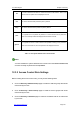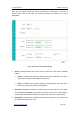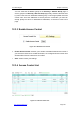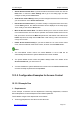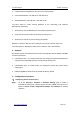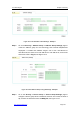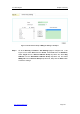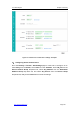User's Manual
UTT Technologies Chapter 12 Security
http://www.uttglobal.com Page 331
¾
Add an Access Control Rule: If you want to add a new access control rule, click the
New button or select the ACL Settings tab to go to the setup page, and then
configure it, lastly click the Save button.
¾ View Access Control Rule(s): When you have configured some access control rules,
you can view them in the Access Control List.
¾ Edit an Access Control Rule: If you want to modify a configured access control rule,
click its Edit hyperlink, the related information will be displayed in the setup page.
Then modify it, and click the Save button.
¾ Move an Access Control Rule: The Device allows you to move an access control
rule to above another rule in the list, the operation is as follows: Select the ID of a rule
that you want to move from the Move drop-down list, and another rule¶s ID from the
before drop-down list, lastly click the OK button. Note:
Moving a rule in the list doesn¶W
change its ID number.
¾ Delete Access Control Rule(s): If you want to delete one or more access control
rules, select the leftmost check boxes of them, and then click the Delete button.
Note
1. The user-defined access control rule whose Service is set to dns will be
automatically listed above the system default access control rule dns.
2. The system default access control rule pass is always listed in the bottom of the
Access Control List, you cannot move it.
3. You cannot delete the system default access control rules in the Access Control List,
and cannot modify its parameters except Action.
12.3.5 Configuration Examples for Access Control
12.3.5.1 Example One
1. Requirements
In this example, a business has four departments: Technology Department, Customer
Service Department, Financial Department and Sales Department.
The IP address ranges of the departments are as follows:
Ɣ Technology Department: 192.168.16.2~192.168.16.30