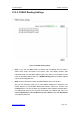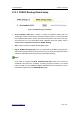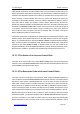User's Manual
UTT Technologies Chapter 12 Security
http://www.uttglobal.com Page 321
can configure an Internet blacklist for these users. Then only the users that belong to the
blacklist cannot access the Internet, and all the other users can access.
On the Device, a user who belongs to the whitelist is a legal user, that is, the user¶s IP and
MAC address pair matches an IP/MAC binding whose Allow Internet Access check box
is selected.
A user who belongs to the blacklist is an illegal user, that is, the user¶s IP and MAC
address pair matches an IP/MAC binding whose Allow Internet Access check box is
unselected; or the IP address or MAC address is the same with an IP/MAC binding¶s, but
not both.
12.2.6.2 How to Configure an Internet Whitelist
If you want to configure an Internet whitelist, do the following:
Step 1 Go to the Security > IP/MAC Binding page, and then click the New button or
select the IP/MAC Binding Settings tab to go to the setup page.
Step 2 Specify the legal users by creating the IP/MAC bindings: Add these users¶ IP
and MAC address pairs into the IP/MAC Binding List. By default, an IP/MAC
binding¶s Allow Internet Access check box is selected, which means that the
user matching the IP/MAC binding can access the Device and Internet, so
please leave it the default value. Refer to section 12.2.2 IP/MAC Binding
Settings for detailed operation.
Step 3 Unselect the Allow Undefined LAN PCs check box to block all the undefined
users from accessing the Device and Internet.
For example, if you want to allow a LAN user with IP address 192.168.16.68 and MAC
address 0015c5674109 to access the Device and Internet, you can add an IP/MAC
binding for he/her into the IP/MAC Binding List,
see Figure 12-8. The binding¶s Allow
Internet Access check box is selected by default, so please leave it the default value.