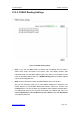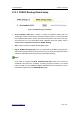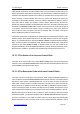User's Manual
UTT Technologies Chapter 12 Security
http://www.uttglobal.com Page 319
12.2.4 IP/MAC Binding List
Figure 12-7 IP/MAC Binding List
¾
Add an IP/MAC Binding: If you want to add a new IP/MAC binding, click the New
button or select the IP/MAC Binding Settings tab to go to the setup page, and then
configure it, lastly click the Save button.
¾ Edit an IP/MAC Binding: If you want to modify a configured IP/MAC binding, click its
Edit hyperlink, the related information will be displayed in the setup page. Then
modify it, and click the Save button. The Allow Internet Access check box is used to
allow or block a user matching an IP/MAC binding from accessing the Device and
Internet. If you want to allow the user matching an IP/MAC binding to access the
Device and Internet, select its check box; else unselect it.
¾ Delete IP/MAC Binding(s): If you want to delete one or more IP/MAC bindings,
select the leftmost check boxes of them, and then select Delete from the drop-down
list on the lower right corner of the IP/MAC Binding List, lastly click the OK button.
¾ Delete All: If you want to delete all the IP/MAC bindings at a time, select Delete All
from the drop-down list on the lower right corner of the list, and then click the OK
button.
12.2.5 How to Add the IP/MAC Bindings
If you want to add one or more IP/MAC bindings, do the following:
Step 1 Go to the Security > IP/MAC Binding page, and then click the New button or
select the IP/MAC Binding Settings tab to go to the setup page.