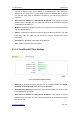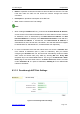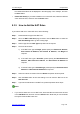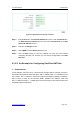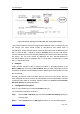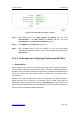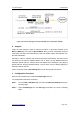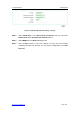User's Manual
UTT Technologies Chapter 8 NAT
http://www.uttglobal.com Page 219
the related information will be displayed in the setup page. Then modify it, and click
the Save button.
¾ Delete NAT Rule(s): If you want to delete one or more NAT rules, select the leftmost
check boxes of them, and then click the Delete button.
8.3.5 How to Add the NAT Rules
If you want to add one or more NAT rules, do the following:
Step 1 Please decide the type of the NAT rule.
Step 2 Go to the NAT > NAT Rule page, and then click the New button or select the
NAT Rule Settings tab to go to the setup page.
Step 3 Select a type from the NAT Type drop-down list as required.
Step 4 There are three cases:
1) If the NAT rules¶ type is EasyIP, please specify the External IP Address,
Start Internal IP Address, End Internal IP Address, and Weight as
required.
2) If the NAT rules¶ type is One2One, please specify the Start External IP
Address, Start Internal IP Address, and End Internal IP Address as
required.
3) If the NAT rules¶ type is Passthrough, please specify the Start Internal IP
Address and End Internal IP Address as required.
Step 5 Select an Internet connection from the Bind to drop-down list as required.
Step 6 Click the Save button to save the settings. You can view the NAT rule in the
NAT Rule List.
Step 7 If you want to add another new NAT rule, please repeat the above steps.
Note
1. If you want to delete one or more NAT rules, select the leftmost check boxes of them
in the NAT Rule List, and then click the Delete button. Note that you cannot delete
the system reserved NAT rules here.