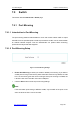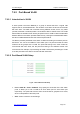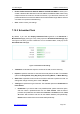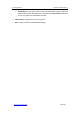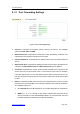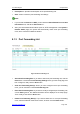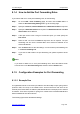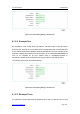User's Manual
UTT Technologies Chapter 8 NAT
http://www.uttglobal.com Page 204
8.1.4 How to Add the Port Forwarding Rules
If you want to add one or more port forwarding rules, do the following:
Step 1 Go to the NAT > Port Forwarding page, and then click the New button or
select the Port Forwarding Settings tab to go to the setup page.
Step 2 Specify the Protocol, Internal IP Address and Start Internal Port as required.
Step 3 Specify the Start External Port as required. The Start External Port and Start
Internal Port can be different.
Step 4 If the open service uses a range of consecutive ports, you need specify the
Port Count.
Step 5 Select a NAT rule from the Bind to drop-down list as required. The port
forwarding rule will use the selected NAT rule¶s external IP address as its
external IP address.
Step 6 Click the Save button to save the settings. You can view the port forwarding rule
in the Port Forwarding List.
Step 7 If you want to add another new port forwarding rule, please repeat the above
steps.
Note
If you want to delete one or more port forwarding rules, select the leftmost check
boxes of them in the Port Forwarding List, and then click the Delete button.
8.1.5 Configuration Examples for Port Forwarding
8.1.5.1 Example One
An organization wants a LAN server (IP Address: 192.168.16.88) to open syslog service
(Protocol: UDP; Port: 514) to the outside users. And the Device will use 2514 as the
external port and the WAN1 IP address (200.200.200.88 in this example) as the external
IP address. Then all the requests for syslog from outside users to 200.200.200.88:2514
will be forwarded to 192.168.16.99:514.
The following figure shows the detailed settings.