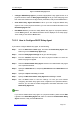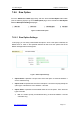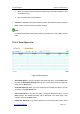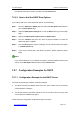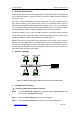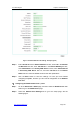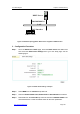User's Manual
UTT Technologies Chapter 7 Advanced Setup
http://www.uttglobal.com Page 184
Figure 7-41 DHCP Manual Binding Settings - Example
Step 3 Select pool1 from the Bind to drop-down list, enter binding1 in the User
Name text box, enter 192.168.16.10 in the IP Address text box and enter
000795a81c3d in the MAC Address text box.
Step 4 Select hex from the Client ID drop-down list and enter 01000795a81c3d in the
associated text box, enter test in the Host Name text box. Leave the default
values for the other parameters.
Step 5 Click the Save button to save the settings. Till now you have finished
configuring the DHCP manual binding, and then you can view its configuration
in the Manual Binding List.
7.8.7.2 Configuration Example for the DHCP Client
As mentioned earlier, each physical interface of the Device supports DHCP client, and it
allows you to enable DHCP client on each interface at the same time. In this example, the
DHCP client is applied on the WAN interface.
1. Network Requirements
In this example, we connect the Device¶s WAN interface to the LAN that contains a DHCP
server. The LAN network ID is 200.200.200.0/24. The Device acts as a DHCP client which
is enabled on the WAN interface, then the WAN interface will obtain an IP address from
the DHCP server dynamically. The WAN interface¶s MAC address is 0022aa123456, and
its client ID is 010022aa123456 which is formed by concatenating the media type and
MAC address.
2. Network Topology