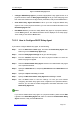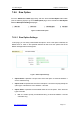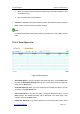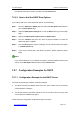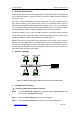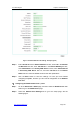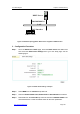User's Manual
UTT Technologies Chapter 7 Advanced Setup
http://www.uttglobal.com Page 182
Figure 7-39 DHCP Address Pool Settings - Example (pool1)
Step 3 Enter 192.168.16.2 in the Start IP Address text box, enter 100 in the Number
of Addresses text box, enter 192.168.16.1 in the Default Gateway text box,
enter 202.96.209.5 in the Primary DNS Server text box, enter 202.96.199.133
in Secondary DNS Server text box, and enter utt.com.cn in the Domain
Name text box. Leave the default values for the other parameters.
Step 4 Click the Save button to save the settings. Till now you have finished
configuring the pool1, and then you can view its configuration in the Address
Pool List.
3
˅
Configuring the DHCP Address Pool - pool2
Step 1 Go to the Advanced > DHCP page, and then select the DHCP Server radio
button to go to the DHCP Server page.
Step 2 Select the Address Pool Settings tab to go to the setup page, see the
following figure.