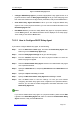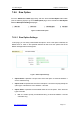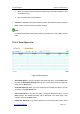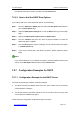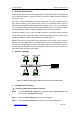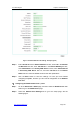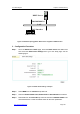User's Manual
UTT Technologies Chapter 7 Advanced Setup
http://www.uttglobal.com Page 179
the leftmost check boxes of them, and then click the Delete button.
7.8.6.3 How to Add the DHCP Raw Options
If you want to add one or more DHCP raw options, do the following:
Step 1 Go to the Advanced > DHCP page, and select the Raw Option radio button to
go to the Raw Option page.
Step 2 Select the Raw Option Settings tab or click the New button to go to the setup
page.
Step 3 Specify the Option Name, Option Code and Option Value.
Step 4 From the Interface drop-down list, select a physical interface on which the
DHCP raw option is applied.
Step 5 Click the Save button to save the settings. You can view the DHCP raw option
in the Raw Option List.
Step 6 If you want to add another new DHCP raw option, please repeat the above
steps.
Note
If you want to delete one or more DHCP raw options, select the leftmost check boxes
of them in the Raw Option List, and then click the Delete button.
7.8.7 Configuration Examples for DHCP
7.8.7.1 Configuration Example for the DHCP Server
There are two typical types of DHCP network topologies:
Ɣ The DHCP server(s) and DHCP clients are on the same subnet so they can directly
exchange DHCP messages.
Ɣ The DHCP server(s) and DHCP clients are not on the same subnet so they need
communicate via a DHCP relay agent.
The DHCP server configuration for these two types is the same.