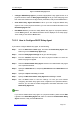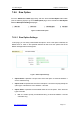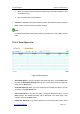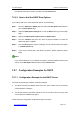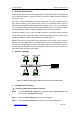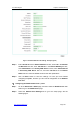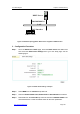User's Manual
UTT Technologies Chapter 7 Advanced Setup
http://www.uttglobal.com Page 176
Figure 7-33 DHCP Relay Agent List
¾
Configure DHCP Relay Agent: If you want to apply DHCP relay agent function on a
physical interface, select the Relay Agent Settings tab to go to the setup page, and
then select the interface and configure other parameters, lastly click the Save button.
¾ View DHCP Relay Agent Information: When you have configured DHCP relay
agent on one or more physical interfaces, you can view the related information in the
DHCP Relay Agent List.
¾ Edit DHCP Client: If you want to modify DHCP relay agent on a physical interface,
click its Edit hyperlink, the related information will be displayed in the setup page.
Then modify it, and click the Save button.
7.8.5.3 How to Configure DHCP Relay Agent
If you want to configure DHCP relay agent, do the following:
Step 1 Go to the Advanced > DHCP page, and select the DHCP Relay Agent radio
button to go to the DHCP Relay Agent page.
Step 2 Select the Relay Agent Settings tab to go to the setup page.
Step 3 From the Interface drop-down list, select a physical interface on which the
DHCP relay agent is applied.
Step 4 Select the Enable DHCP Relay Agent check box to enable DHCP relay agent
on the specified interface.
Step 5 Specify the DHCP Server 1, and specify DHCP Server 2 and DHCP Server 3 if
needed.
Step 6 Specify the Option and Policy if needed.
Step 7 Specify the Max. Packet Size, Relay Agent ID and Policy if needed.
Step 8 Click the Save button to save the settings. Till now you have finished
configuring the DHCP relay agent which is applied on the specified interface,
and then you can view the related configuration and status information in the
DHCP Relay Agent List.
Note
If you want to disable DHCP relay agent on a physical interface, please click its Edit
hyperlink in the DHCP Relay Agent List, and then unselect the Enable DHCP Relay
Agent check box, lastly click the Save button.