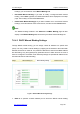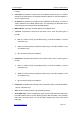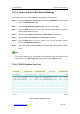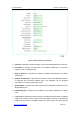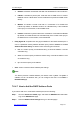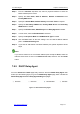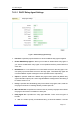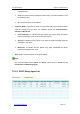User's Manual
UTT Technologies Chapter 7 Advanced Setup
http://www.uttglobal.com Page 173
Step 3 From the Interface drop-down list, select a physical interface to which the
DHCP address pool is bound.
Step 4 Specify the Pool Name, Start IP Address, Number of Addresses and
Primary DNS Server.
Step 5 Specify the Subnet Mask, Default Gateway and Lease Time as required.
Step 6 Specify the Secondary DNS Server, Primary WINS Server and Secondary
WINS Server if needed.
Step 7 Specify the Domain Name, DHCP Relay IP and Relay Agent ID if needed.
Step 8 In most cases, select the Enable AutoIP check box.
Step 9 Specify the Response Mode and NetBIOS Node Type if needed
Step 10 Click the Save button to save the settings. You can view the DHCP address
pool in the Manual Binding List.
Step 11 If you want to add another new DHCP address pool, please repeat the above
steps.
Note
If you want to delete one or more DHCP address pools except the Pool1, select the
leftmost check boxes of them in the Address Pool List, and then click the Delete
button.
7.8.5 DHCP Relay Agent
Go to the Advanced > DHCP page firstly, and then select the DHCP Relay Agent radio
button (see the following figure) to go to the DHCP Relay Agent page, which includes the
DHCP Relay Agent List and Relay Agent Settings subpages.
Figure 7-31 Select DHCP Relay Agent