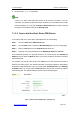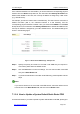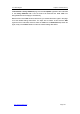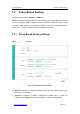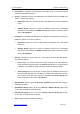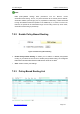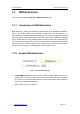User's Manual
UTT Technologies Chapter 7 Advanced Setup
http://www.uttglobal.com Page 134
Figure 7-10 PBR List
¾
Add a PBR Entry: If you want to add a new PBR entry, click the New button or select
the PBR Settings tab to go to the setup page, and then configure it, lastly click the
Save button.
¾ Enable a PBR Entry: The Enable check box is used to enable or disable the
corresponding PBR entry. The default value is selected, which means the PBR entry
is in effect. If you want to disable the PBR entry temporarily instead of deleting it,
please click it to remove the check mark.
¾ View PBR Entry(s): When you have configured some PBR entries, you can view
them in the PBR List.
¾ Edit a PBR Entry: If you want to modify a configured PBR entry, click its Edit
hyperlink, the related information will be displayed in the setup page. Then modify it,
and click the Save button.
¾ Delete PBR Entry(s): If you want to delete one or more PBR entries, select the
leftmost check boxes of them, and then click the Delete button.
¾ Move a PBR Entry: The Device allows you to move a PBR entry before another
entry in the list, the operation is as follows: Select the ID of a PBR entry that you want
to move from the Move drop-down list, and another entry¶s ID from the before
drop-down list, lastly click OK. Note that
moving a PBR entry in the list doesn¶WFKDQJH
its ID number.