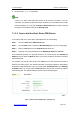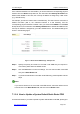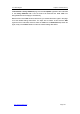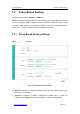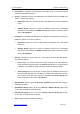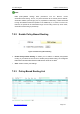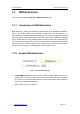User's Manual
UTT Technologies Chapter 7 Advanced Setup
http://www.uttglobal.com Page 128
z ID values are 1, 2, 3 ... incrementally.
Note
If there is a static route PDB entry bound to an Internet connection, once the
connection is activated, all the static routes created by the route PDB entry will take
effect immediately. You can go to the Status > Route Stats page to view the settings
and status of these static routes in the Routing Table.
7.1.2.3 How to Add the Static Route PDB Entries
If you want to add one or more static route PDB entries, do the following:
Step 1 Go to the Advanced > Static Route page.
Step 2 Click the New button or select the Route Settings tab to go to the setup page.
Step 3 Select a PDB option from the Predefined drop-down list.
Step 4 Specify the next hop IP address by the Gateway IP Address or Bind to.
If the outbound interface is a physical interface, you should specify the Gateway IP
Address, but may leave the Bind to blank. In this case, the Device will select an optimal
transmission path.
For example, you want to create a TEL route PDB entry. The TEL Internet connection is
static IP connection (that is, the outbound interface is a physical interface), and gateway
IP address is 200.200.200.254. Here you should enter 200.200.200.254 in the Gateway
IP Address text box, but may leave the Bind to blank. The Device will select an optimal
transmission path. The detailed settings are shown in the following figure.
Figure 7-6 Static Route PDB Settings - Example One