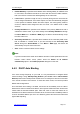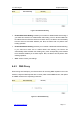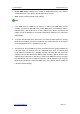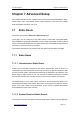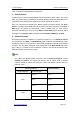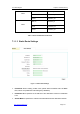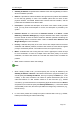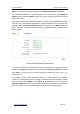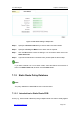User's Manual
UTT Technologies Chapter 7 Advanced Setup
http://www.uttglobal.com Page 123
7.1.1.4 Static Route List
Figure 7-2 Static Route List
¾
Add a Static Route: If you want to add a new static route, click the New button or
select the Route Settings tab to go to the setup page, and then configure it, lastly
click the Save button.
¾ View Static Routes: When you have configured some static routes, you can view
them in the Static Route List.
¾ Edit a Static Route: If you want to modify a configured static route, click its Edit
hyperlink, the related information will be displayed in the setup page. Then modify it,
and click the Save button.
¾ Delete Static Route(s): If you want to delete one or more static routes, select the
leftmost check boxes of them, and then click the Delete button.
¾ Display Routing Table: Click this hyperlink to go to the Status > Route Stats page
to view the current status of all the active routes in the Routing Table.
7.1.1.5 How to Add the Static Routes
If you want to add one or more static routes, do the following:
Step 1 Go to the Advanced > Static Route page.
Step 2 Click the New button or select the Route Settings tab to go to the setup page.
Step 3 Specify the Destination IP and Subnet Mask for the static route.