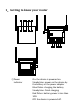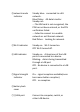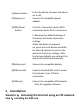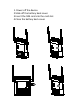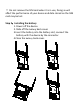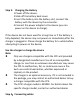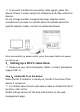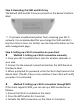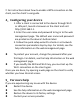Users Manual
Table Of Contents
- LTE CPE Quick Start
- Scenario 1:Accessing the Internet using an LTE network
- Step 1:Installing the SIM card
- Step 2:Installing the battery
- Step 3: Charging the Battery
- Use the charger to charge the device
- Note:
- Step 4:Connecting cables
- 3.Setting up a Wi-Fi connection
- Step 1:Enable Wi-Fi on the device
- Step 2: Recording the SSID and Wi-Fi key
- Step 3: Setting up a Wi-Fi connection on your client
- Electronic device
- Interference with medical equipment
- Areas with flammables and explosives
- Operating environment
- Child's safety
- Accessories
- Power adapter safety
- Cleaning and maintenance
- Environmental protection
- Warning:
Step 2: Recording the SSID and Wi-Fi key
The default SSID and Wi-Fi key are printed on the device's bottom
label.
!! To prevent unauthorized parties from accessing your Wi-Fi
network, it is recommended that you change the SSID and Wi-Fi
key from time to time. For details, see the help information on the
web management page.
Step 3: Setting up a Wi-Fi connection on your client
Method 1: Setting up a Wi-Fi connection manually
1. From your Wi-Fi enabled client, scan for wireless networks in
your area.
2. Connect to the network name that matches the SSID found on
the device label.
3. When prompted for password, enter the Wi-Fi Key found on the
device label. (The Wi-Fi key is case sensitive.) Your client will notify
you when it is connected.
Method 2: Setting up a Wi-Fi connection through WPS
If the client supports WPS, you can set up a WPS connection as
follows:
1. Ensure that Wi-Fi is enabled on the client.
2. Press the WPS button for 2 seconds.
3. Activate the WPS connection on the client in 2 minutes.