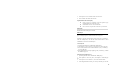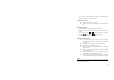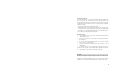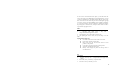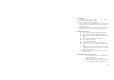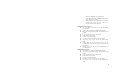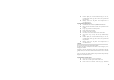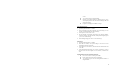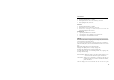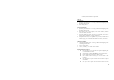User Manual
78
View Calendar
View Events in Designated Date
1. Operation path: Main menu > Calendar.
2. Click “Option” menu to select “To certain day”, click “Ok’.
3. After inputting the date, click “Ok”.
Week View
1. Operation path: Main menu > Calendar.
2. Click “Option” to select “Week view”, click “Ok’.
3. If there is an event log in a time interval, the week view will
prominently display the time interval.
Outdated Event
1. Operation path: Main menu > Calendar.
2. Click “Option” to select “Expired event” and click “Ok”.
3. Click “Option” to view the detailed event info.
Call Log
You can view the number of outgoing calls, incoming calls, missed calls and
relevant message by viewing the call log.
If you need to enter into the menu of call log, please click[Central Key]
under the standby status, enter into the main functional menu to select <Call
Log>.
Missed calls: display the list of recently missed calls.
Outgoing calls: display the list of recently outgoing calls.
Incoming calls: display the list of recently incoming calls.
All Calls: display all call records including missed calls, outgoing calls,
incoming calls and call log.
Data transmition: display the volume of sent and received messages. If you
want to recalculate data volume, please click “Reset”.
Call duration: display recent call duration, all outgoing calls time, all
incoming calls time. If you want to recalculate call duration,
please click “Reset”.
Call cost: display recent call cost and all call cost. You can set up toll