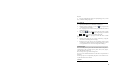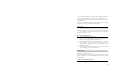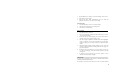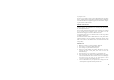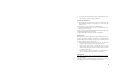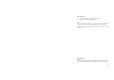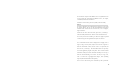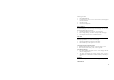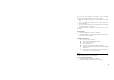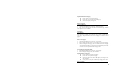User Manual
38
You can set the current webpage as a bookmark or create a bookmark
through the functional menu when you are browsing a webpage.
1. Under the webpage-browsing status, via path: Option> Tool> Mark
page.
2. Create a bookmark with functional menu, via path: Main menu>
Browser>Bookmark.
3. You can click “New” when there is no bookmark. If there has bookmark,
you can click “Option” to select “New”.
4. Input bookmark name and URL and click the “Save” to save the
bookmark.
Open Bookmark
1. Operation path: Main menu >Browser > Bookmark.
2. Search the bookmark you required, and then click the [Central Key] to
link and access to the bookmark.
Option Menu of Bookmark:
z New: create a new bookmark.
z Edit: re-edit the bookmark name and URL.
z Delete: delete the current one.
z Delete All: delete all.
z Detaileds: view the name of bookmark and address.
z Send Link: send the network linkage by Text message, MMS
and Bluetooth.
z Move: move a selected bookmark to a previous position, or to
a next position, or to the list top or bottom.
History
With the historic log, you can view the latest-browsed webpage, select Link
to URL in historic log, and access to the webpage.
Access to Latest Browsed Webpage
1. Operation path: Main menu >Browser > History.
2. Click the [Central Key] to link and access to the webpage.