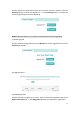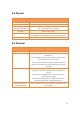User's Guide
Upgrading the Receiver Firmware
70
A. Upgrading the Receiver Firmware
The receiver is supplied with the latest version of the receiver firmware already
installed. If a later version of the firmware becomes available, use the USB device to
upgrade the firmware on the user’s receiver. For the latest firmware resource,
please consult the user’s local CHC dealer.
The user can also upgrade the receiver through the web interface. The firmware file
required to upgrade the receiver through the Web interface in the folder where the
user saves the file. The file type required is the format
update_P5_e_vXXXXX_bYYYYMMDD.bin where XXXXX represents the version of
firmware and YYYYMMDD represents the firmware encapsulation date.
A.I. Upgrading the Receiver Firmware
A.I.i. Upgrading through the USB Port
(1) Copy the firmware file to the root directory of external storage device such as
USB drive, portable hard drive.
(2) Connect the external storage device with the receiver through the USB port.
(3) Restart the receiver, and then the screen will prompt the user whether to
upgrade the firmware.
(4) Press OK button to upgrade the firmware.
(5) When the upgrading is completed, the receiver will be restarted, and the screen
will prompt the user whether to upgrade the firmware again.
(6) Press one of the arrow keys to quit the upgrading and then remove the external
storage device.
A.I.ii. Upgrading through A Browser
Please connect to the receiver through a web browser according to 6.2. Configuring
through a web browser, and then refer to 6.2.1.9 Firmware menu Firmware
Update for detail operation steps.
Notes: After the receiver firmware upgrading, the IP information may be changed.
Please confirm the IP setting of the receiver before using it.