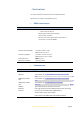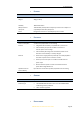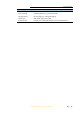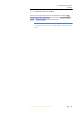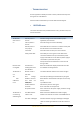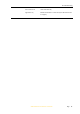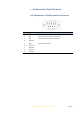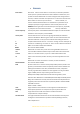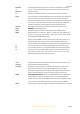User's Manual
Page
51
X360 GIS Reference
Receiver
User
Guide
1.
UPGRADING THE RECEIVER FIRMWARE
The Receiver is supplied with the latest version of the Receiver firmware
already installed. If a later version of the firmware becomes available, use
the USB device to upgrade the firmware on your Receiver. For the latest
firmware resource, please consult your local CHC dealer.
You can also upgrade the Receiver through the web interface. The firmware
file required to upgrade the Receiver through the Web interface is located in
the folder where the user saves the file. The file type required is the format
update_X360_e_vXXXXX_bYYYYMMDD.bin where XXXXX represents the
version of firmware and YYYYMMDD represents the firmware encapsulation
date.
1.1. THE WINFLASH UTILITY
The WinFlash utility communicates with CHC products to perform various
functions including:
A.
load or verify GPS software of the mainboard
B.
update or verify the Receiver options
For more information, online help is also available when using the WinFlash
utility.
1.1.1. INSTALLING THE WINFLASH UTILITY
You can download the WinFlash utility from the Trimble website. This
self-extracting executable guides you through the software installation
process.
1.2. UPGRADING THE RECEIVER FIRMWARE
1.2.1. UPGRADING THROUGH USB PORT
1.
Copy the firmware file to the root directory of external storage device
such as USB drive, portable hard drive.
2.
Connect the external storage device with Receiver through USB port.
3.
Restart the Receiver and then the screen will prompt you whether
to
upgrade the firmware.
4.
Press OK button to upgrade the firmware.
5.
When the upgrading is completed, the Receiver will be restarted
and
the screen will prompt you whether to upgrade the firmware
again.
6.
Press one of the arrow keys to quit the upgrading and then remove the
external storage device.