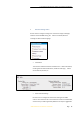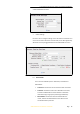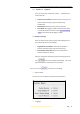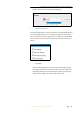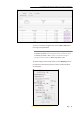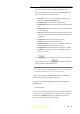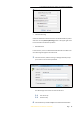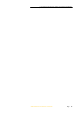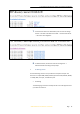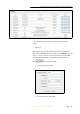User's Manual
6.
Configuring
the
Receiver:
Other
Than
Keypad
and
Display
Page
34
X360 GIS Reference
Receiver
User
Guide
In this screen, you can set all data logging parameters, and
determine whether the recording files will be affected by the FTP
Push. The parameters are mainly as follows:
• On or Off: Select “Yes” or “No” to determine whether to log
data when the Master Log Switch is ON.
• Recording Name: The name of this storage thread.
• Sample Interval: Select the observable rate from the dropdown
list.
• Store Location: Determine whether to store at internal storage
or external storage.
• Start Time: Set the start time of data log in UTC. Select “Yes” or
“No” option below to determine whether to start logging from
the set time.
• Duration Time: Set the time interval of recording.
• Storage: Set the storage limit of this thread.
• Recycle Storage: Select “Yes” or “No” to determine whether to
auto delete old files if the storage space is full.
• Storage Format: The default format of recording files is HCN.
• FTP Push: Decide whether to push the stored files to the FTP
server of your choice.
Click to save the settings and back to the Log Settings
screen. Also, users can click to abandon the changed
settings and back to Log Settings screen.
NOTE – to delete the record data, you can remove all the eight record
data by the total button clear all accounts. Also you can delete each
record data by clear button under the selected thread.
To delete the recorded files of ANY storage thread, click the [Clear]
button to the right of the required storage thread.
To delete the recorded files of ALL storage threads, click [Clear All
Accounts] button.
• FTP Push Settings
Use this screen to configure the Receiver to push stored files to the FTP
server of your choice. Only files that are configured to use FTP push are
transmitted. Click [Modify] button to the right of the required FTP
server and the FTP Push Settings screen appears: