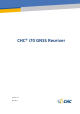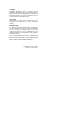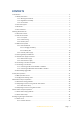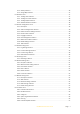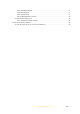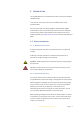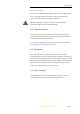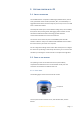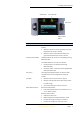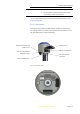Use Manual
Table Of Contents
- INTRODUCTION
- GETTING STARTED WITH I70
- FRONT PANEL OPERATION
- BASE STATION SETUP AND OPERATION
- ROVER STATION SETUP AND OPERATION
- CONFIGURING THROUGH A WEB BROWSER
- POSITION SUBMENU
- ACTIVITY SUBMENU
- GOOGLE MAP SUBMENU
- TRACKING TABLE SUBMENU
- TRACKING INFO. TABLE SUBMENU
- TRACKING SKYPLOT SUBMENU
- SATELLITE ACTIVATION SUBMENU
- DESCRIPTION
- ANTENNA CONFIGURATION SUBMENU
- REFERENCE STATION SETTINGS SUBMENU
- RECEIVER RESET SUBMENU
- LANGUAGES SUBMENU
- USER MANAGEMENT SUBMENU
- USB FUNCTION SWITCH SUBMENU
- HCPPP SETTINGS SUBMENU
- 1PPS SUBMENU
- LOG SETTINGS SUBMENU
- FTP PUSH SETTINGS SUBMENU
- FTP PUSH LOG SUBMENU
- DATA DOWNLOAD SUBMENU
- IO SETTINGS SUBMENU
- DISCRIPTION SUBMENU
- MOBILE NETWORK SETTING SUBMENU
- EMAIL ALARM SUBMENU
- HTTP SUBMENU
- HTTPS SUBMENU
- FTP SERVICE SUBMENU
- DESCRIPTION SUBMENU
- WIFI SUBMENU
- BLUETOOTH SETTINGS SUBMENU
- RADIO SETTINGS SUBMENU
- BUZZER SETTING SUBMENU
- FIRMWARE INFO SUBMENU
- HARDWARE VERSION
- CONFIG FILE
- SYSTEM LOG DOWNLOAD SUBMENU
- USER LOG
- FIRMWARE UPDATE SUBMENU
- GNSS BOARD UPGRADE
- RADIO UPGRADE
- UPGRADE ONLINE
- GNSS REGISTRATION SUBMENU
- CLOUD SERVICE SETTING SUBMENU
2. Getting started with i70
i70 GNSS Receiver User Guide Page 7
Satellite LED
Correction LED
LCD screen
Fn button
Power & Enter
button
Name
Description
Satellite LED (Green)
Shows the number of satellites that the receiver has
tracked.
When the receiver is searching satellites, the green
LED flashes once every 5 seconds.
When the receiver has tracked N satellites, the
green LED will flash N times every 5 seconds.
Correction LED (Yellow)
Indicates whether the receiver is transmitting/receiving
differential data.
The yellow LED flashes once per second when
As a Base station: successfully transmitting
differential data.
As a Rover station: successfully receiving differential
data from Base station.
LCD screen
This liquid crystal display enables you view the basic
information and current configuration settings of
receiver.
Fn button
Move to next line of the menus or options.
Move to next character of the value that you want
to make change.
Cancel the change you make on a function.
Power & Enter button
Works as a Power button:
Press and hold this button for 3 seconds to turn on
or turn off the receiver.
Works as a Enter button:
Advance to next screen.
Make change to the selected character or field.
Confirm the change you make on a function.
Confirm the changes you make on a screen.