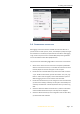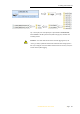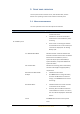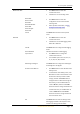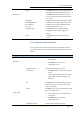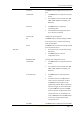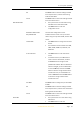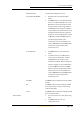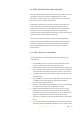Use Manual
Table Of Contents
- INTRODUCTION
- GETTING STARTED WITH I70
- FRONT PANEL OPERATION
- BASE STATION SETUP AND OPERATION
- ROVER STATION SETUP AND OPERATION
- CONFIGURING THROUGH A WEB BROWSER
- POSITION SUBMENU
- ACTIVITY SUBMENU
- GOOGLE MAP SUBMENU
- TRACKING TABLE SUBMENU
- TRACKING INFO. TABLE SUBMENU
- TRACKING SKYPLOT SUBMENU
- SATELLITE ACTIVATION SUBMENU
- DESCRIPTION
- ANTENNA CONFIGURATION SUBMENU
- REFERENCE STATION SETTINGS SUBMENU
- RECEIVER RESET SUBMENU
- LANGUAGES SUBMENU
- USER MANAGEMENT SUBMENU
- USB FUNCTION SWITCH SUBMENU
- HCPPP SETTINGS SUBMENU
- 1PPS SUBMENU
- LOG SETTINGS SUBMENU
- FTP PUSH SETTINGS SUBMENU
- FTP PUSH LOG SUBMENU
- DATA DOWNLOAD SUBMENU
- IO SETTINGS SUBMENU
- DISCRIPTION SUBMENU
- MOBILE NETWORK SETTING SUBMENU
- EMAIL ALARM SUBMENU
- HTTP SUBMENU
- HTTPS SUBMENU
- FTP SERVICE SUBMENU
- DESCRIPTION SUBMENU
- WIFI SUBMENU
- BLUETOOTH SETTINGS SUBMENU
- RADIO SETTINGS SUBMENU
- BUZZER SETTING SUBMENU
- FIRMWARE INFO SUBMENU
- HARDWARE VERSION
- CONFIG FILE
- SYSTEM LOG DOWNLOAD SUBMENU
- USER LOG
- FIRMWARE UPDATE SUBMENU
- GNSS BOARD UPGRADE
- RADIO UPGRADE
- UPGRADE ONLINE
- GNSS REGISTRATION SUBMENU
- CLOUD SERVICE SETTING SUBMENU
2. Getting started with i70
i70 GNSS Receiver User Guide Page 19
2.8. D
OWNLOADING LOGGED DATA
Data logging involves the collection of GNSS measurement data over a
period of time at a static point or points, and subsequent postprocessing of
the information to accurately compute baseline information. Data logging
using receivers requires access to suitable GNSS postprocessing software
such as the CHC Geomatics Office (CGO) Software.
The procedures of downloading logged data in the receiver are as follows:
1. Switch on the receiver and connect it with a computer by USB Cable.
After the successful connection, a removable disk named as the Serial
Number (SN) of the receiver will appear on the computer.
2. Double click the removable disk and you will see the folder named as
“repo”. Double click this folder, you will see 9 folders. The “push_log”
folder is used to save the log files, and the other 8 folders represent
different logging session and are used for store static data.
3. Double click the folder that you has configured to store the static data,
you will see the folder(s) created by the i70 system automatically and
named by the date which is decide by GPS time when you start to log
data.
4. Select the destination folder and double click it, and then two folders
named as different data format (hcn and rinex) will be displayed.
5. Select the data format that you has configured to save the static data,
you will find the static raw data.