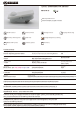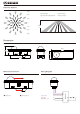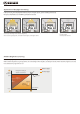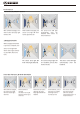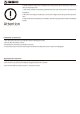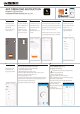Product Specs
The APP shows all the sensors that have
been found, add them by pressing the top
rightADD ALL in blue or pressing + of each
sensor to add them one by one.
*Please make sure the sensor is correctly
connected/powered and stays available.
APP OPERATING INSTRUCTION
HAISEN ITL app, Owned by
SHENZHEN HAISEN TECHNOLOGY CO.,LTD
Press the + button
at top right corner or
ADD DEVICE
button in the centre
to add sensors.
Choose the middle one,
Sensor with Bluetooth.
Our APP will work
withZigbee or other
wireless connection
sensors in the future.
The APP starts to find
the Bluetooth sensor,
please make sure the
light blicks and
manually confirm it on
th e A PP.
The APP shows all the
sensors that have been
added, press to
name it or press top
right FINISH button.
Added sensors will
be shown on the
first page of the APP.
Press any sensor and starts to control it.
1. Press ON/OFF button to turn on/off the light.
2. Slide to manually dim the light.
3. Read dimming level on top right corner.
(10%~100% in always-ON mode, 60%~100% in sensor mode)
4. Press Top right corner to edit the sensor,
create a group, delete it or else.
5. Press DH of left bottom to perform daylight harvesting function.
6. Press Sensor of center bottom to start programing the sensor.
7. Perss Scene button of right bottom to
quickly perform different scene function.
Press SENSOR button to
program the sensor.
1. - Quickly enter into sensor mode and perform the
last-time saved function before
switches to "always ON" mode.
2. - Quickly enter into sensor mode and
perform the default program as:100% detection area,
5S holdtime, daylight disable,
0S standby period and 10% standby dimming level.
3. Roll to choose wanted
option for Sensitivity,
daylight threshold, holdtime,
standby period
and standby dimming level.
1
6 7
8
2 3 4
5