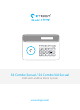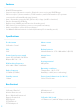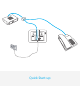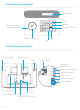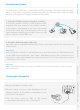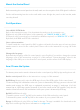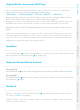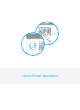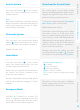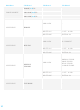User's Manual
Accessories Safety and TroubleshootingQuick start-up Control Panel Operations SMS Operations
Register Wireless Accessories & RFID Tags
1. Type your admin code followed by “Enter” on the control panel to enter the setup menu.
2. Enter the Connection Mode by navigating through the menu:
"ACCESSORIES" --> "WIRELESS SENSORS" , "RFID TAG" or "REMOTE" --> "ADD A NEW"
When registering a detector, you will be asked to select the type of detector (Normal Sensor,
Home Sensor, Delay Sensor, 24 Hour Sensor). More information on page 10.
3. Trigger the accessory once within the next 15 seconds (for the RFID tag, swipe it in front of
the RFID reader of the control panel). You hear one beep: the registration is successful.
Default admin code is 123456. To change the admin code, refer to the instructions "Admin Code" on
page 12.
If the accessory has already been registered, the control panel will beep twice. The rst
accessory registered is assigned to zone 1, the second accessory registered is assigned to
zone 2, etc. Zones 1 to 9 can be renamed. Zones 10 to 50 cannot be renamed (refer to the
instructions on page 22 to learn how to rename zones).
Speed Dial
Press the Call button “ ” on the control panel for 3 seconds: the panel auto-dials the rst stored
phone number. Press the Call button “ ” to end the call.
Hands-free Phone Call from the Panel
Through PSTN
Press the Call button“
” on the control panel, type the phone number you wish to call and press “Enter”.
Through GSM
Press the Call button“
” on the control panel, type the phone number you wish to call and press
the Call button “
” again.
Hard Reset
Turn the control panel o. Press and hold the " " key while turning the control panel on.
Then enter "123456" on keyboard.
Settings will be restored to default values. Stored phone numbers and connected
accessories will be cleared.
7