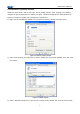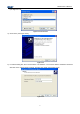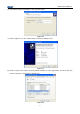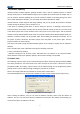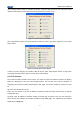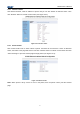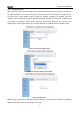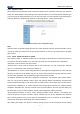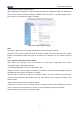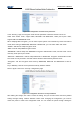User Manual
JK-W03 User’s Manual
23
5.6.4 Interface select
When wired mode and wireless mode of interface module can be used at the same time, the “Interface
select” link will be added to the web page. Click “Interface select” to set current network interface type
(if you have set the safety password, you can enter only when you have entered correct password). If
selecting “Wireless”, adopt wireless interface; If selecting “Wired ”, adopt wired interface.
Figure 5.6.6 Interface select configuration page
Note:
Interface select configuration page will show only when wireless interface and wired interface can be
used at the same time. When there is only wireless interface or there is only wired interface, this page
will not show.
5.6.5 Wired TCP/IP and Wireless TCP/IP
Click “Wired TCP/IP” or “Wireless TCP/IP” link to enter page of wired interface or wireless interface (if
you have set the safety password, you can enter only when you have entered correct password).
“Print Port” is used to set the print port number.
“Inactivity time” is used to set the overtime time of TCP connection, unit: min. If setting the “Inactivity
time” to 0, it indicates that the connection is always on.
“New Password” is used to set the safety password of web page and configuration tool. After selecting
this item, the test box can be edited, and you can set the safety password (only digit and letter can be
used as safety password, and the maximum length of password is 10 bits).
“IP Address” provides two methods to change the configuration. One method: select “DHCP Client”,
then you can get the IP address, subnet mask, and gateway address automatically through DHCP
protocol. Select DHCP Client:, then the test box of DHCP Timeout can be edited and you can enter the
overtime time of DHCP (unit: s). If the IP address cannot be got within overtime time, adopt the default
IP address 192.168.0.200; The other method: Click “Fixed IP Address”, then the input box below can
be edited and you can set the IP address, subnet mask and gateway address manually.
“IPv6 Assignment Method” is used to set the obtaining method of IPv6 address. It can display only
when IPv6 function has been activated, and the methods that can be set: DHCPv6, Auto, Manual.
When selecting Manual, then you can input the IPv6 address to be set in edit box of “IPv6 address”,
and input the IPv6 subnet prefix length in the edit box behind “/”.
After making the change, click “Save” to save the setting and you can also restore the factory settings